The unspecified Windows error 08000x4005 often stems from core system file corruption, storage issues, or permission conflicts. Apply these targeted solutions:
SFC Scan & DISM Repair
Fix corrupted system files using built-in utilities:
- Open Command Prompt as Administrator.
- Execute: sfc /scannow (Press Enter). Wait for completion.
- If SFC reports issues, run: DISM /Online /Cleanup-Image /RestoreHealth (Press Enter).
- Restart your PC after both commands.
Check Disk Utility
Address potential storage problems causing the error:
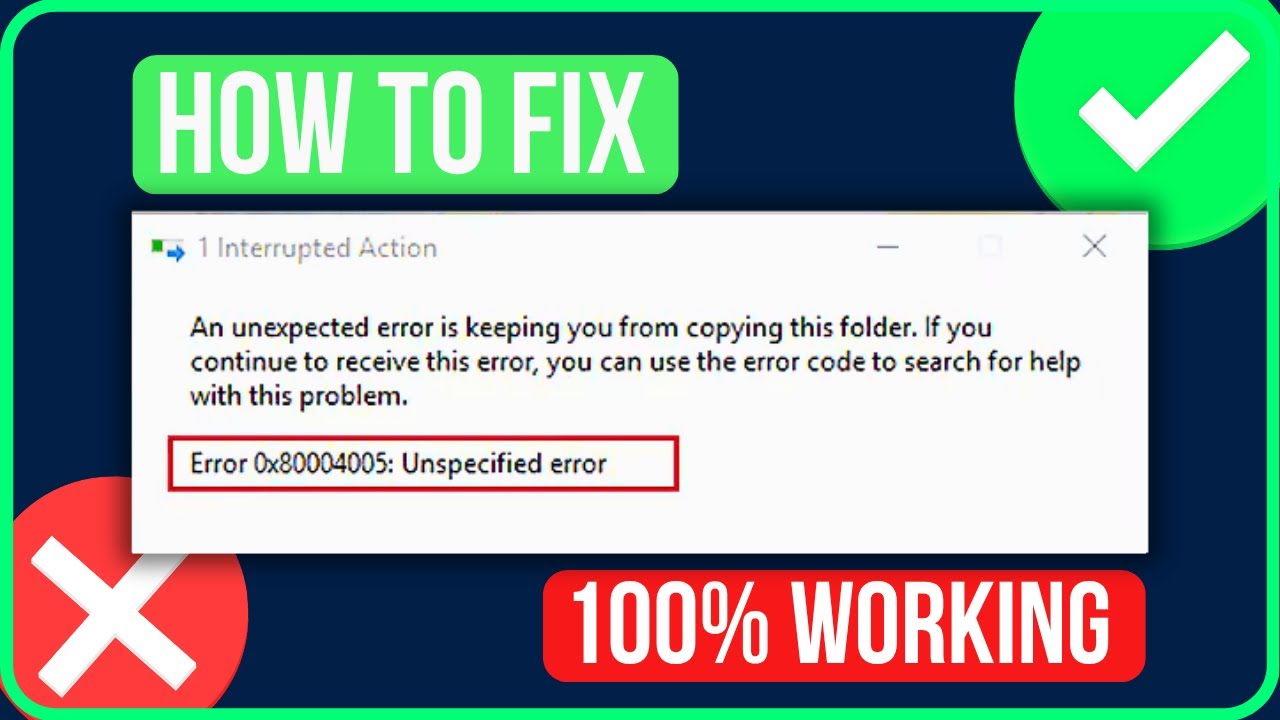
- Run Command Prompt as Administrator.
- Type: chkdsk /f /r C: (Replace "C:" if OS is on a different drive).
- Press Enter. Confirm scheduling by typing Y, then restart your PC.
File/Folder Permission Reset
Eliminate restrictive security settings:
- Identify recent application or file paths associated with the error.
- Right-click the file/folder, select Properties > Security > Advanced.
- Click Change next to Owner, enter your username, click Check Names, then OK.
- Check Replace owner on subcontainers and objects. Click Apply > OK.
- Under Security > Edit > Add, enter Authenticated Users, grant Full Control, apply changes.
Driver/Safe Mode Check
Isolate conflicts from recent updates:
- Boot into Safe Mode (msconfig > Boot tab > Safe boot > Minimal > Apply > Restart).
- If the error disappears in Safe Mode, update or rollback recent device drivers (especially GPU/Storage).
- Uninstall non-critical applications installed just before the error occurred.
After applying any fix, reboot your PC to finalize changes. Focus on SFC/DISM and CHKDSK first, as these resolve the core causes in most instances.