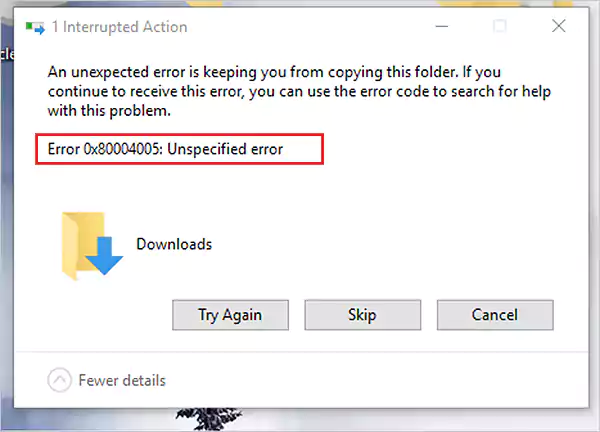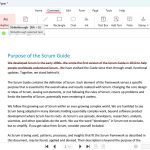Understanding Windows 11 Error 0x80004005
Error 0x80004005, often described as an "Unspecified Error," commonly occurs during system updates, software installations, driver updates, or network connectivity attempts. It typically signals general permission issues, interrupted system processes, network restrictions, or corrupted system files. These methods target the most frequent underlying causes.
Verified Methods to Fix Error 0x80004005
Method 1: Run the Windows Update Troubleshooter
- Press Win + I to open Settings.
- Navigate to System > Troubleshoot > Other troubleshooters.
- Click Run next to Windows Update.
- Follow the on-screen instructions and apply any recommended fixes.
- Restart your PC and attempt the action causing the error again.
Method 2: Scan and Repair System Files

- Search for cmd or Command Prompt.
- Right-click and select Run as administrator.
- Execute: sfc /scannow. Wait for the scan to complete.
- If corruption is found, SFC will attempt repairs. Restart.
- If issues remain, run: DISM /Online /Cleanup-Image /RestoreHealth.
- Reboot after completion.
Method 3: Reset Windows Update Components (Manual)
- Open Command Prompt as Administrator.
- Stop the BITS, Cryptographic, MSI Installer, and Update services consecutively:
- net stop wuauserv
- net stop cryptSvc
- net stop bits
- net stop msiserver
- Rename the SoftwareDistribution and Catroot2 folders:
- ren C:WindowsSoftwareDistribution *
- ren C:WindowsSystem32catroot2 *
- Restart the stopped services consecutively:
- net start wuauserv
- net start cryptSvc
- net start bits
- net start msiserver
- Restart your computer.
Method 4: Change Proxy Settings
- Press Win + R, type , press Enter.
- Go to the Connections tab.
- Click LAN settings.
- Ensure Automatically detect settings is checked.
- Ensure Use a proxy server... is unchecked.
- Click OK twice. Reboot and test.
Method 5: Temporarily Disable Firewall & Antivirus
- Temporarily disable your third-party antivirus software.
- Temporarily disable the Windows Defender Firewall:
- Search for firewall and open Windows Defender Firewall.
- Click Turn Windows Defender Firewall on or off.
- Select Turn off Windows Defender Firewall for both Private and Public networks.
- Click OK.
- Attempt the operation causing error 0x80004005.
- Important: Re-enable your antivirus and firewall immediately afterward.
Method 6: Enable Microsoft Services
- Press Win + R, type msconfig, press Enter.
- Go to the Services tab.
- Check the box for Hide all Microsoft services.
- Click Disable all to disable all remaining non-Microsoft services.
- Click Apply, then OK.
- Restart your PC and check if the error persists.
- If fixed, use msconfig to selectively re-enable third-party services to find the conflict.
Additional Consideration
If these methods fail, consider performing a System Restore to a point before the error started occurring. Boot into Safe Mode if normal startup fails and attempt the fixes listed above, particularly system file checks (SFC/DISM) and service configuration changes.