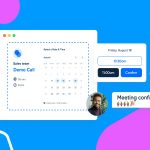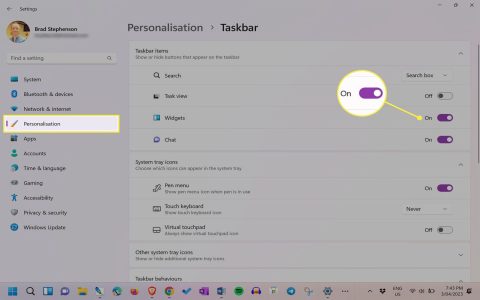The Windows 10 Task Manager is an essential utility for monitoring and managing system resources, processes, and startup applications. This guide provides straightforward steps to navigate and utilize it efficiently.
Accessing Task Manager
Open Task Manager quickly via keyboard shortcuts:
- Press Ctrl+Shift+Esc directly.
- Or use Ctrl+Alt+Delete, then select "Task Manager".
Alternatively, right-click the taskbar and choose "Task Manager". On launch, it displays a simplified view; click "More details" for the full interface.
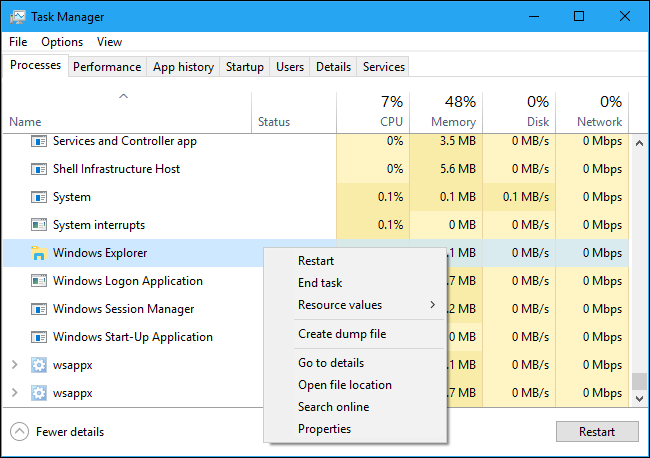
Key Features and How to Use Them
The main tabs offer distinct functions:
- Processes: Lists all running apps and background processes. Right-click any item to end task, set priority, or investigate resource usage.
- Performance: Monitors real-time CPU, memory, disk, network, and GPU performance. Hover over graphs for details; this helps identify bottlenecks or high-resource apps.
- Startup: Manages programs that launch with Windows. Right-click entries and select disable to speed up boot times; review impact ratings for informed decisions.
- Users: Shows all logged-in accounts and their active processes. Useful for disconnecting sessions if needed.
- Details: Provides advanced controls for processes, such as affinity settings or ending parent processes.
- Services: Allows starting, stopping, or restarting system services. Right-click services for options.
Practical Tips for Easy Usage
Implement these habits to streamline Task Manager:
- Use Ctrl+Shift+Esc as a quick-access shortcut for frequent checks.
- In the Processes tab, sort columns like CPU or memory by clicking headers to identify heavy applications.
- Disable unnecessary startup apps to improve system speed; focus on "High impact" items in the Startup tab.
- For unresponsive programs, end tasks immediately via right-click to free resources without restarting.
- Regularly check Performance tab trends to spot and address recurring issues.
Always exercise caution when ending processes; research unknown entries to avoid system instability.