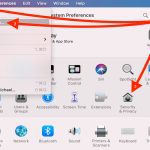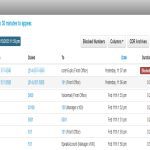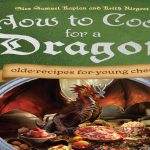Persistent watermarks in Microsoft Word typically stem from the way they are anchored within the document structure or interference from document views. Understanding the root causes is key to effective removal.
Why Your Watermark Won't Disappear
- Anchored in Header/Footer: Most standard watermarks reside within the document's header or footer layer. Simply selecting and pressing Delete in the main body won't work.
- "Different First Page" Enabled: If this setting is active in your header/footer, the watermark might only be visible on specific pages (like the first page), making it seem like deletion attempts fail elsewhere.
- Inserted as a Background Image: Watermarks added via older methods (like the legacy "Printed Watermark" dialog) might be placed as background images on the master page.
- Grouped with Other Objects: Sometimes a watermark is part of a grouped shape or image that wasn't fully selected or ungrouped before deletion.
- Viewing in "Draft" or "Web Layout": These views don't display header/footer content or page backgrounds where watermarks reside.
- Section Breaks and Inheritance: Complex documents with multiple sections might have watermarks inherited from previous sections or specifically applied to later ones.
3 Effective Fixes to Try Now
Fix 1: Properly Delete from Header/Footer
Double-click near the top or bottom of a page where the watermark appears to open the Header & Footer area. Select the watermark image or text box. Press Delete on your keyboard. Verify the "Different First Page" setting in the Header & Footer Design tab – ensure the watermark is deleted from both the "First Page Header/Footer" and general "Header/Footer". Close the Header & Footer view.
Fix 2: Use the Design Tab Watermark Command
Navigate to the Design tab on the Word ribbon. Locate the Watermark button in the "Page Background" group. Click it. Select Remove Watermark. This explicitly clears watermarks added using Word's built-in Watermark feature.
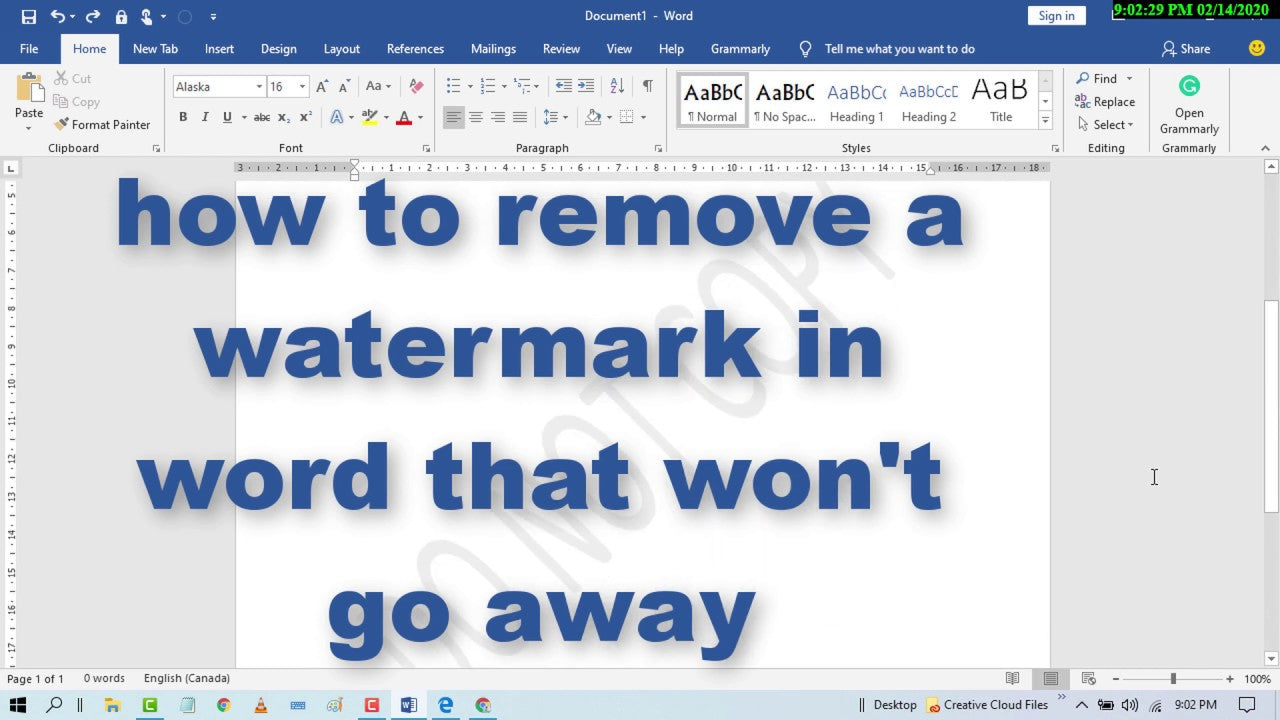
Fix 3: Check Page Background in Word Options
Go to File > Options > Display. In the "Printing Options" section, ensure Print drawings created in Word and Print background colors and images are checked. Click OK. While this doesn't delete the watermark, if these were unchecked, it could falsely make the watermark seem absent in print previews or PDFs even if still visible on screen.