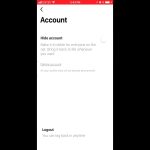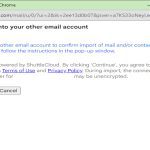Using bridge mode resolves double NAT by eliminating redundant network address translation layers. When two routers perform NAT sequentially, you experience connectivity problems. Bridge mode disables NAT and routing functions on one device, making it act purely as a pass-through modem.
Why Double NAT Causes Problems
- Port Forwarding Failure: Port forwarding rules configured on the primary router won't traverse the second NAT layer, breaking services like gaming servers or remote access.
- UPnP Incompatibility: Universal Plug and Play often fails across two NAT layers, disrupting applications requiring automatic port mapping.
- VoIP/Video Call Issues: Real-time protocols (SIP, STUN) struggle with symmetric NAT behind another NAT, causing call drops or one-way audio.
- Gaming & P2P Disruptions: Strict NAT types (Type 3) commonly result from double NAT, restricting multiplayer connectivity and peer-to-peer traffic.
How Bridge Mode Fixes This
Enabling bridge mode on the ISP-provided router (or the secondary router):
- Disables NAT: The device stops performing network address translation, passing public IP traffic directly.
- Disables DHCP Server: IP address assignment is handled solely by the primary router, preventing conflicts.
- Creates Transparent Link: The bridged device acts as a media converter or simple switch, connecting your primary router directly to the WAN signal.
This ensures only one router (your primary device) performs NAT and routing, restoring correct port handling, UPnP functionality, and direct peer-to-peer communication.
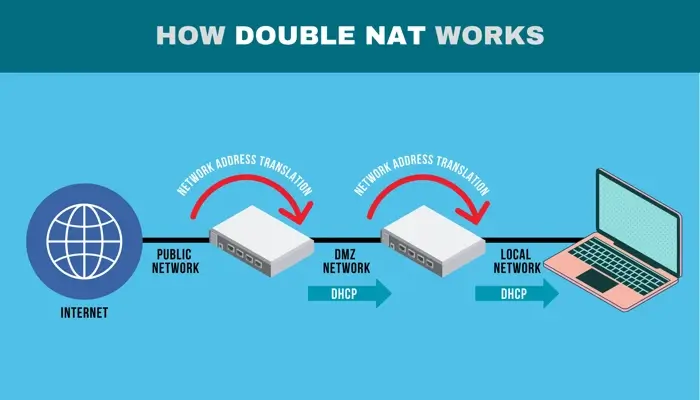
Implementing Bridge Mode
- Identify the Bridging Device: Typically, enable bridge mode on the ISP modem/router unit.
- Access Admin Interface: Log into the router's settings via its IP address (often found on the device label).
- Locate Bridge Setting: Find options labeled "Bridge Mode," "Passthrough Mode," or disable "Router Mode" in advanced settings.
- Activate & Reboot: Enable bridge mode and restart the device.
- Connect Primary Router: Plug your main router's WAN port directly into the now-bridged device.
- Verify Public IP: Check your primary router's WAN status page; it should show a public IP address (not 192.168.x.x or 10.x.x.x).
Confirm functionality by testing previously affected services, VoIP calls, or game connectivity. Port forwarding and UPnP should now function correctly from your primary router.