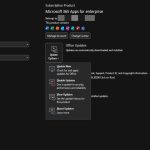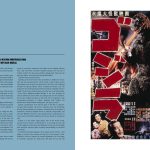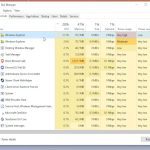USB fans fail to cool effectively primarily due to reduced airflow caused by physical obstructions, insufficient power, or accumulated dust and debris. Addressing these issues requires immediate action:
Trick 1: Deep Clean Fan Blades & Grilles
Dust buildup drastically restricts airflow. Perform this maintenance:
- Unplug the fan completely.
- Use compressed air or a soft brush to dislodge dust from blade surfaces.
- Carefully wipe grilles front and back with a lint-free cloth slightly dampened with isopropyl alcohol.
- Inspect for lint wrapped around the central spindle; carefully remove it using tweezers.
Trick 2: Secure Optimal Power Delivery
Weak power sources lead to slow motor rotation. Ensure stable voltage:

- Avoid low-power USB ports (e.g., older laptop ports, bus-powered hubs).
- Plug directly into a robust USB port on a modern computer or laptop.
- Use a high-output USB wall adapter (rated 2A or higher). Lower-powered chargers (e.g., 500mA phone chargers) starve the motor.
Trick 3: Eliminate Physical Obstructions & Alignment Issues
Blockages, even subtle ones, disrupt laminar flow. Check thoroughly:
- Ensure nothing touches, blocks, or sits too close (less than 6 inches) to fan intakes/exhausts.
- Straighten any kinks in the USB cable potentially affecting power transfer.
- Inspect fan blades for warping. Gently bend warped plastic blades back towards correct alignment if possible (exercise extreme caution). Replace if significantly bent.
- Verify the fan head tilts freely. Poor positioning directs air away from the target.
These actions tackle the most common causes. If cooling remains insufficient after these steps, internal motor failure is likely, requiring replacement.