When Steam CAPTCHA fails, it's typically due to browser issues, network configurations, or interference. Follow these steps systematically:
Immediate Troubleshooting Steps
- Refresh & Retry: Simply reload the CAPTCHA page. Servers might be temporarily overloaded.
- Clear Browser Cache & Cookies: Outdated or corrupted data interferes with CAPTCHA loading. Clear them for your specific browser.
- Disable Browser Extensions/Add-ons: Security tools (加速器s, ad-blockers, script blockers) often block CAPTCHA scripts. Disable them temporarily for Steam.
- Switch Browsers: Test in a different browser (Firefox, Chrome, Edge, Safari) to isolate the issue to your primary browser.
Network & System Checks
- Check Internet Stability: Ensure a consistent connection. Restart your router/modem if experiencing packet loss.
- Disable 加速器/Proxy: 加速器s and proxies alter your IP/location, triggering Steam's security checks. Disable them completely before login attempts.
- Flush DNS & Reset IP:
- Open Command Prompt or Terminal.
- Run
ipconfig /flushdns(Windows) orsudo dscacheutil -flushcache; sudo killall -HUP mDNSResponder(macOS). - Also run
ipconfig /releasefollowed byipconfig /renew(Windows).
- Adjust MTU Settings: Incorrect Maximum Transmission Unit size can cause fragmentation. Consult your ISP for optimal settings or temporarily set to 1500 (standard Ethernet).
Resolving "Failed to Contact reCAPTCHA" Errors
- Time Synchronization: Ensure your device's date, time, and timezone are correct. Re-sync if necessary.
- Check Hosts File: Malware or misconfigurations might block Google domains. Verify hosts file integrity.
- Firewall/Antivirus Exception: Add Steam executable files (*) and your browser to allowlist inbound/outbound connections.
Advanced Solutions
- Verify Steam Integrity: Use Steam's built-in repair tool for client files.
- Disable IPv6 Temporarily: Network stacks misconfigured for IPv6 can cause routing issues to CAPTCHA services. Disable in network adapter settings.
Critical Security Reminders
- Enable Steam Guard: Essential for account security and often required for reCAPTCHA processes.
- Use Verified Email & Phone: Ensure contact methods are current and verified on your Steam account.
Final Notes: If problems persist after exhausting these steps, the issue likely lies with Steam or reCAPTCHA servers. Check Steam Server Status pages independently. Avoid third-party "fixers"; solutions require direct browser/network adjustments.