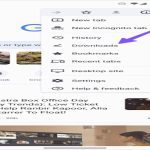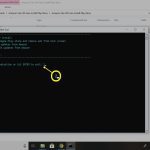Rebooting your Synology NAS resolves transient software glitches, clears cached memory, and terminates non-responsive processes. While not a permanent fix for hardware issues, it rapidly addresses common performance bottlenecks and system instability.
Common Issues Resolved by Rebooting
- Unresponsive DSM Interface: Freezes or lag during navigation often stem from overloaded system resources.
- Failed Services: Stalled packages (e.g., Docker, Plex) regain functionality after restart.
- Network Inaccessibility: Clears TCP/IP stack errors causing connection drops.
- High CPU/RAM Usage: Stops runaway processes consuming excessive resources.
- Permission Errors: Resets ACL caches when file access misbehaves.
Performance Optimization Benefits
Rebooting releases RAM reserved by inactive applications, terminates memory leaks, and flushes outdated disk caches. Post-reboot load times for shared folders and applications improve as the system reallocates resources efficiently. Scheduled reboots during low-usage periods maintain consistent responsiveness.
Safe Reboot Procedures
- Always initiate via DSM: Use Control Panel > Hardware & Power > Power Schedule options.
- Force-restart only when necessary: Hold the physical power button for 4+ seconds if DSM is inaccessible.
- Prevent data corruption: Ensure no active backups, file transfers, or database operations are running.
Note: Frequent reboots indicate underlying hardware or configuration flaws. Monitor system logs via Log Center for recurring errors unresolved by reboots.