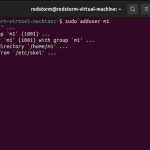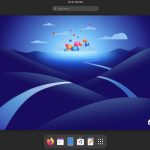Phone flash drives may fail due to various hardware or software conflicts. Below are common issues and actionable solutions.
Physical Connection Problems
Debris in ports: Use compressed air or a plastic toothpick to gently clean USB-C/Lightning ports. Avoid metal tools.
Loose connections: Ensure full insertion without forcing. Try rotating the connector if using USB-A adapters.
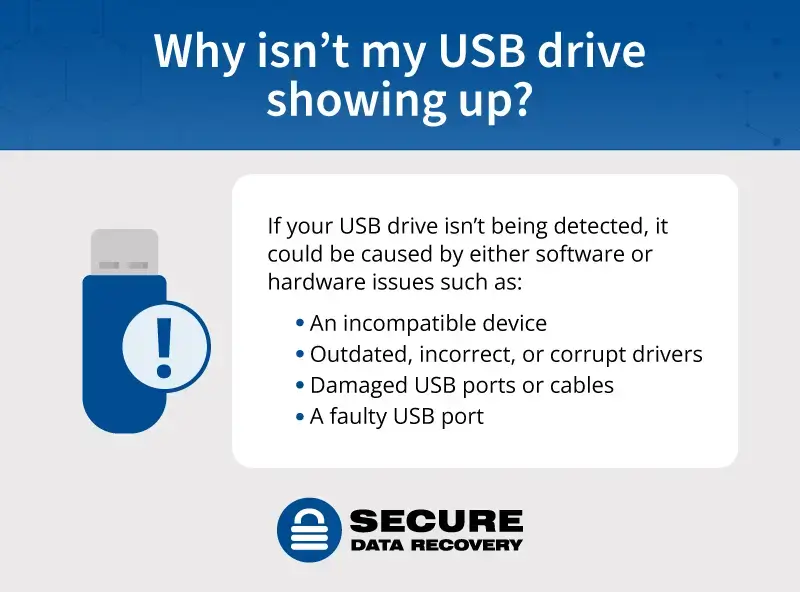
File System Incompatibility
Android: Requires exFAT or FAT32 formatting. NTFS drives won't mount natively.
iPhone: Use Apple's Files app with Lightning/USB-C drives formatted as FAT32, exFAT, or APFS.
Reformat using a computer (Windows: Disk Management; Mac: Disk Utility).
Power Insufficiency
Symptom: Drive disconnects intermittently or causes errors.
Fix:
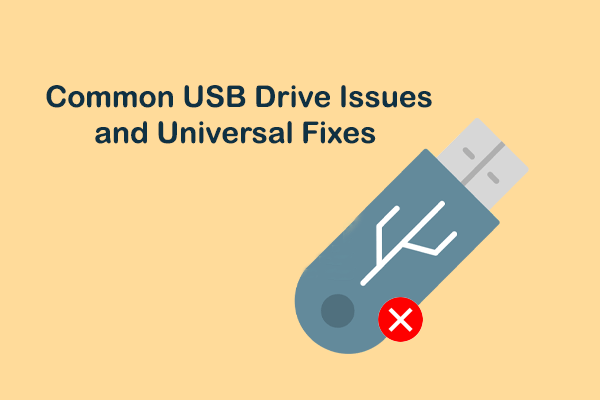
- Use powered USB hubs for high-capacity drives
- Disconnect other peripherals drawing power
- Enable "OTG charging" in Android developer options
Software and OS Conflicts
Outdated OS: Update to the latest iOS/Android version.
Missing drivers: Android requires OTG support. Install third-party file managers if stock apps fail.
Corrupted files: Scan drive for errors via computer (Right-click → Properties → Tools → Error checking).
Drive Hardware Failures
Test: Plug into another device. If undetected everywhere, the drive may be dead.
Prevention: Eject properly using "Safely Remove Hardware" on computers before unplugging.
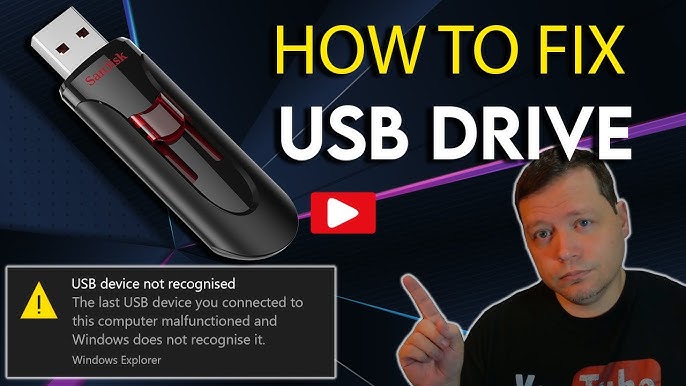
Permission Issues
Android may block access to certain directories. Use file manager apps with explicit permissions.
Replace faulty adapters/cables, and avoid bend stress near connectors during use.