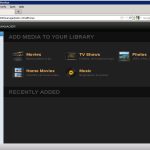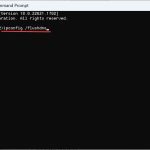, which stands for Shell Infrastructure Host, is a critical system process in Microsoft Windows operating systems. It plays a fundamental role in rendering and managing various graphical elements of the Windows user interface.
Key Functions of *
The Shell Infrastructure Host is responsible for several core UI functionalities. Its primary tasks include:
- Managing Universal Windows Platform (UWP) applications: It helps in launching and managing the lifecycle of modern Windows apps, especially those that interact with the shell, like the Start Menu, Action Center, and Cortana.
- Supporting Shell Components: It underpins critical shell elements such as the Start Menu, taskbar transparency, Action Center notifications, and various pop-up interfaces.
- Handling Background Tasks: * often coordinates background tasks related to the user interface, ensuring smooth operation of visual effects and transitions.
- Supporting Context Menus and Pop-ups: It is involved in displaying context menus (right-click menus) and other interactive pop-up elements within the Windows shell.
Is * a Virus?
is a legitimate and essential Windows process developed by Microsoft. Its genuine file is typically located in the C:WindowsSystem32 directory.

However, like many system processes, malware can sometimes disguise itself using the same filename (*) to avoid detection. If you find a file named * located outside the C:WindowsSystem32 folder, or if it exhibits unusually high resource consumption without a clear reason, it could be a sign of malicious software. In such cases, a thorough system scan with a reputable antivirus program is recommended. Checking the file's digital signature for Microsoft Corporation can also help verify its authenticity.
Common Issues and Troubleshooting
While * is designed to run efficiently, users may occasionally encounter issues such as high CPU or memory usage. These problems can stem from various sources:
- Corrupted System Files: If system files related to the shell become corrupted, * might malfunction. Running System File Checker (
sfc /scannow) and DISM (DISM /Online /Cleanup-Image /RestoreHealth) commands can help repair these files. - Outdated or Corrupt Graphics Drivers: Issues with graphics drivers can impact processes that handle visual elements. Ensure your graphics drivers are up to date.
- Third-party Application Conflicts: Some third-party applications, especially those that modify the Windows shell or UI, can conflict with *. Performing a clean boot can help identify such conflicts.
- Windows Update Issues: An incomplete or problematic Windows update might affect system processes. Ensuring Windows is fully updated can resolve such issues.
- User Profile Corruption: A corrupted user profile can sometimes lead to problems with shell components. Testing with a new user account can help diagnose this.
Can I Disable *?
No, you should not attempt to disable or terminate *. As a core component of the Windows Shell, terminating this process will lead to severe instability of the graphical user interface. Essential elements like the Start Menu, taskbar, and Action Center will cease to function correctly, rendering the system largely unusable. If * is stopped, Windows will typically attempt to restart it automatically to maintain system stability. Any persistent issues with * should be addressed through troubleshooting rather than attempting to disable the process.