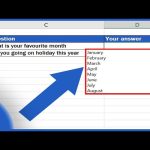Comparing files in Notepad++ offers a streamlined and precise approach to identifying differences directly within your familiar coding or text editing environment. This eliminates context switching and leverages powerful text comparison features quickly.
Key Reasons for Using Notepad++ File Comparison
- Effortless Access: Compare files open within your workspace instantly without external tools.
- Granular Visibility: Highlights character-level differences within lines and clearly marks changed, moved, or modified sections.
- Side-by-Side Analysis: View files synchronously or side-by-side for intuitive visual comparison.
- Contextual Editing: Edit either file directly during comparison based on the differences observed.
- Integrated Solution: Utilize robust diff capabilities without leaving your primary text/code editor.
Simple Comparison Techniques
Method 1: Using the Built-in "Compare" Feature
- Open both files you wish to compare in Notepad++.
- Navigate to the Plugins menu.
- Select Compare > Compare (or Compare... (Ctrl+Alt+C)).
- The active file is compared against the previously viewed file, displaying differences clearly.
Method 2: Drag-and-Drop with Compare Plugin
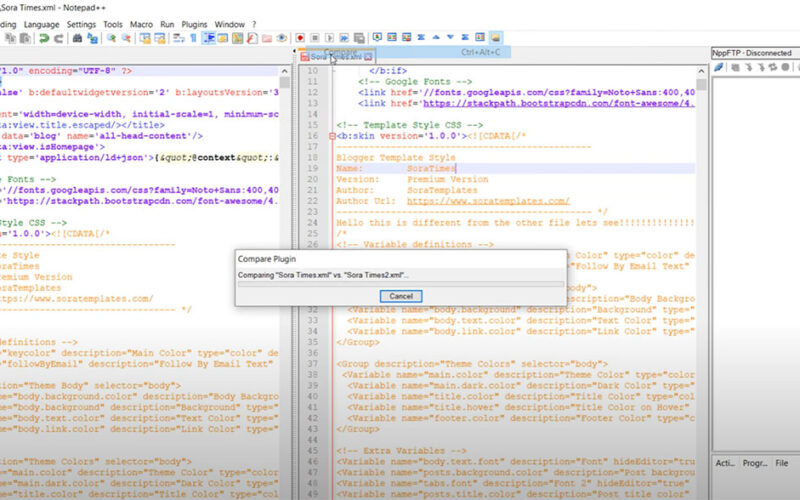
- Install the "Compare" plugin via Notepad++ Plugin Manager if not present (Plugins > Plugins Admin).
- Drag the first file from Windows Explorer into Notepad++.
- Drag the second file from Windows Explorer onto the first file's tab within Notepad++.
- The comparison view opens automatically.
Navigating Differences Effectively
Once compared:
- Navigate changes using the Previous and Next buttons on the Compare toolbar.
- Difference markers highlight additions (green), deletions (red), and changes (highlighted background).
- Click on any marker in one file to jump to the corresponding location in the other file.
- Hide viewed differences using the "Hide" button on the Compare toolbar for clearer focus.