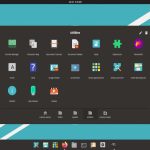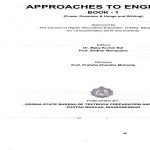Print history access issues often stem from printer service disruptions, driver conflicts, or insufficient system permissions, especially on Windows systems where the Print Spooler manages jobs. Let's diagnose and resolve this systematically.
Why Print History May Be Unavailable
Common reasons include the Print Spooler service being stopped or corrupted in Windows, outdated or faulty printer drivers, inadequate user privileges, or temporary cache errors. Mac users might encounter similar issues with CUPS (Common UNIX Printing System) settings.
Step-by-Step Fix Guide
Follow these steps to restore print history access today:
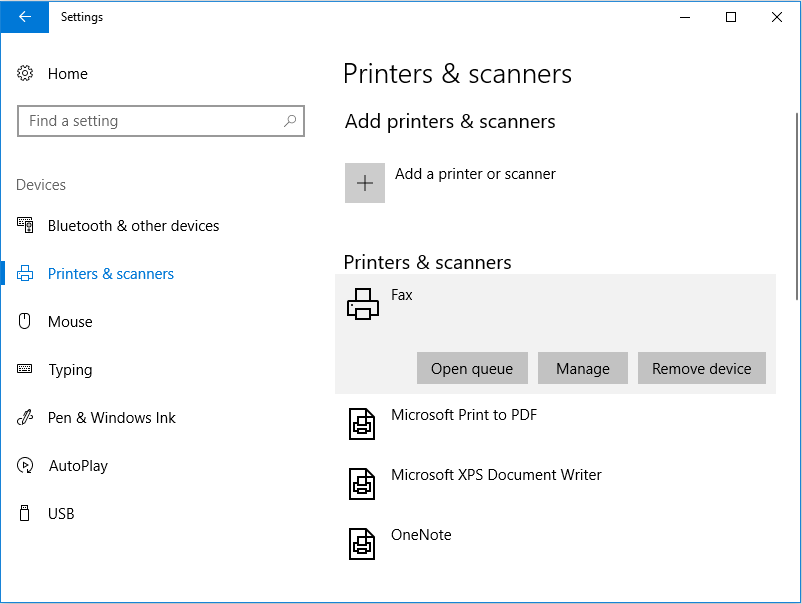
- Restart Print Spooler Service (Windows): Press Win + R, type *, locate Print Spooler, right-click and select Restart.
- Clear Printer Cache: Delete all files in C:WindowsSystem32spoolPRINTERS folder, then restart the Print Spooler service.
- Update Printer Drivers: Visit Device Manager (Win + X), expand Printers, right-click your device, and select Update Driver. Choose automatic search.
- Check User Permissions: Ensure your account has administrative rights; in Windows, go to Settings > Accounts > Family & other users, and adjust permissions.
- Verify System Logs: Open Event Viewer (search *), look under Windows Logs > Application for spooler-related errors, and troubleshoot accordingly.
After completing these steps, test printing a document to see if history logs reappear; regularly updating drivers and maintaining system checks can prevent recurrences.