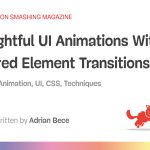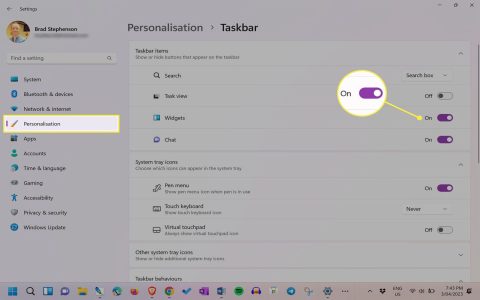DVD burning speed issues in Windows 10 can stem from hardware limitations, software conflicts, or suboptimal settings. Employ these targeted strategies to improve performance:
Verify Hardware Capabilities & State
- Check Drive Specifications: Verify your DVD burner's maximum supported write speeds (e.g., 8x, 16x) and ensure the blank media (DVD-R, DVD+R) explicitly supports matching or higher speeds. Using incompatible media forces the drive to burn at its lowest default speed.
- Inspect Disc Surface & Manufacturer: Fingerprints, scratches, or low-quality discs drastically reduce effective write speed. Opt for reputable brands (Verbatim, Taiyo Yuden).
- Clean the Drive Lens: A dusty lens impairs read/write accuracy and speed. Use a specialized optical drive cleaning kit.
- Test Different USB Ports (External Drives): Connect USB 2.0/3.0 external burners to a native USB 3.0 port on your PC. Avoid USB hubs which often bottleneck bandwidth.
- Update or Reinstall Drivers: Use Device Manager to check the optical drive driver. "Uninstall device" and restart for Windows to reinstall a fresh driver, or visit the manufacturer's website for the latest firmware/driver.
Optimize Windows Settings
- Enable High-Performance Power Plan: Navigate to Power Options in Control Panel and select "High performance". This prevents power-saving throttling during the burn process.
- Disable Background Processes: Close unnecessary applications, especially resource-intensive ones (web browsers, video editors, antivirus scans), before initiating a burn. Use Task Manager to terminate non-essential background tasks.
- Ensure Adequate Free Disk Space: Burning requires temporary workspace (often on the system drive). Maintain at least several GB of free space on your primary drive.
- Use Lower Write Speeds: Modern drives often default to Maximum speed. Manually selecting a lower speed (e.g., 8x instead of 16x) within your burning software often yields significantly more reliable burns with fewer errors and retries, potentially finishing faster overall than a failed high-speed attempt. Stability is key.
- Close Disc Immediately (DAO Mode): Select "Disc-at-Once" (DAO) instead of "Track-at-Once" (TAO) or Session mode if your software allows. DAO writes the entire disc in one uninterrupted pass, optimizing efficiency.
Choose Efficient Burning Software
- Utilize Native Windows Functionality Sparingly: Windows Explorer burning is convenient but basic and often slower. Consider dedicated third-party software known for efficiency (like ImgBurn, CDBurnerXP, Ashampoo Burning Studio) which offer more control, buffer protection, and optimized write algorithms.
- Disable Image Verification Immediately: If the option exists, disable "Verify data after burning" during the initial burn session. While useful for critical checks, this doubles the time. You can run verification separately later if needed.