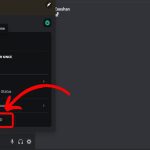Locating downloaded files on your iPhone is quick and efficient, primarily handled through built-in tools.
Primary Ways to Access Downloads
Most downloads save automatically to the Files app, with browser-based ones requiring a few taps.
- Safari Browser: Find downloads instantly from the icon in Safari.
- Files App: Navigate to dedicated folders like "Downloads" for all files.
- Other Sources: Email attachments appear in Files or app interfaces.
Step-by-Step Guide to Find Downloads
Follow these methods for fast access:
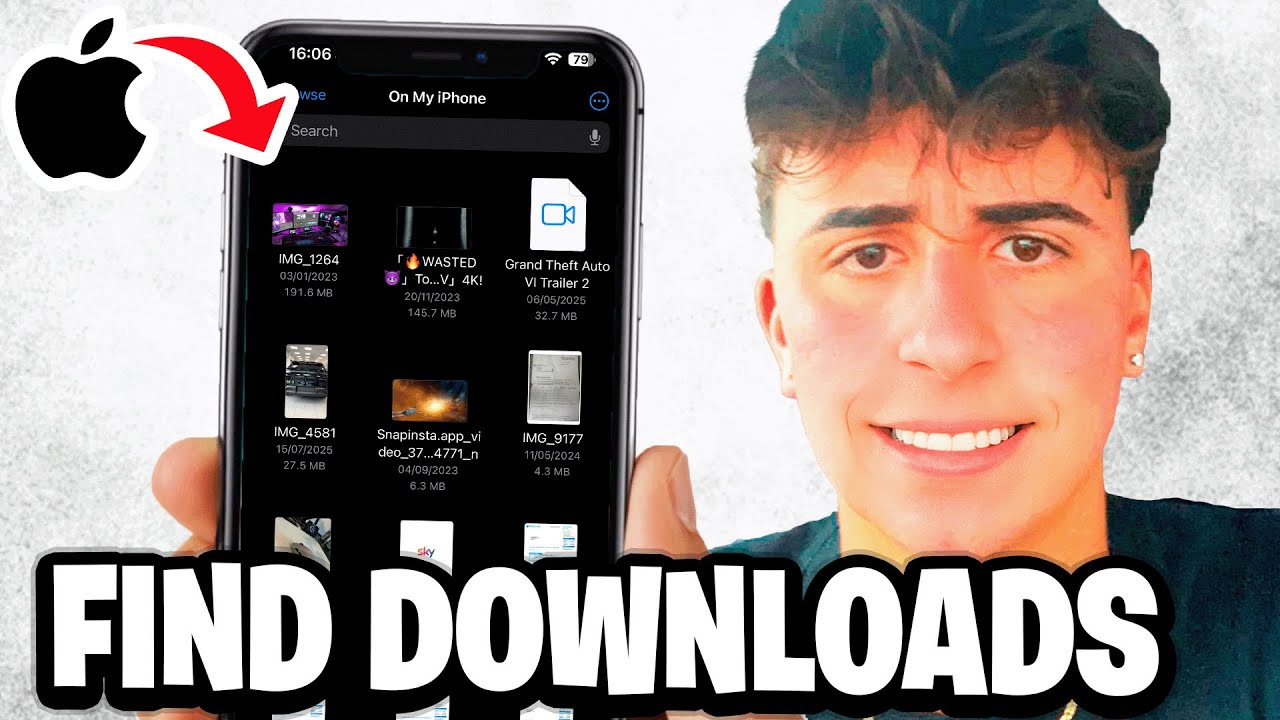
- In Safari: Open Safari, tap the download icon at the top-right (if a file is in progress), or view history in the share sheet.
- Via Files App: Open Files, select "Browse," tap "On My iPhone" or "iCloud Drive," then access the "Downloads" folder.
- For Media Files: Photos, videos, or audio open directly in Photos or Music apps upon download.
Tips for Faster Retrieval
Optimize your experience to save time:
- Set Default Location: Go to Settings, choose Files, and configure where downloads save (e.g., iCloud Drive).
- Use Search in Files: Swipe down in Files to enter a keyword and find specific downloads quickly.
- Monitor Notifications: Enable alerts in Settings to know when a download completes.