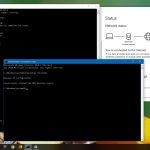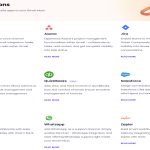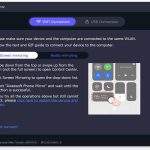Finding the clipboard on your phone isn't about a visible icon; it's a system-level feature accessed through actions like copying and pasting. We'll cover Android and iOS methods concisely.
Android Clipboard Access
On most Android devices, the clipboard hides within your keyboard app. Enable it via:
- Tap any text field to open the keyboard.
- Long-press the text area and select "Clipboard" or "Paste" for recent items.
- For history: Install keyboard apps like Gboard, go to Settings > Clipboard to toggle on history and view/copy stored items.
iOS Clipboard Access
iOS treats clipboard as background feature with limited direct viewing:
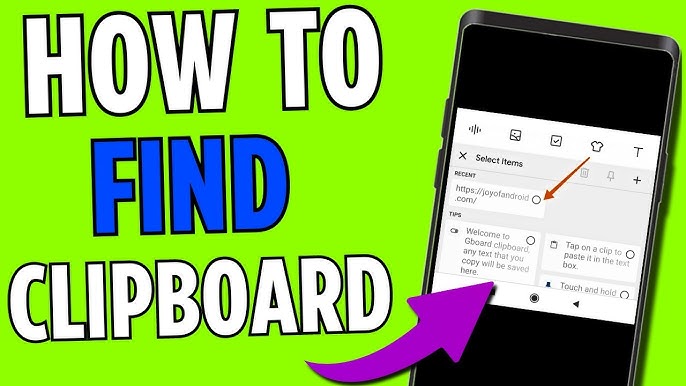
- After copying text, paste it to reveal clipboard content via popup prompts in apps.
- For management: Use Siri Shortcuts or third-party keyboard apps, but avoid sharing sensitive data due to privacy warnings in iOS 14+.
Essential Clipboard Tips
Solve common issues quickly with these steps:
- Clear content: Restart your phone to reset clipboard, as it doesn't save permanently.
- Security: Avoid copying passwords; use encrypted managers instead.
- Troubleshooting: If pasting fails, close apps or update your OS for fixes.