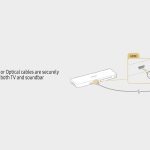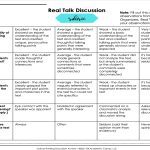Screenshots taken on Android devices are typically saved in specific folders within your device's internal storage or SD card. The exact location can vary slightly depending on your Android version, device manufacturer, and the app you used to take the screenshot.
Default Screenshot Save Locations
- Android 10 (Q) and Later: Screenshots usually save directly to Pictures/Screenshots.
- Android 9 (Pie) and Earlier: Screenshots are most commonly found in DCIM/Screenshots (the same parent folder as your Camera photos).
- Devices with Custom Skins (Samsung, Xiaomi, etc.): They may use the Pictures/Screenshots path even on older Android versions, or have their own dedicated folders like DCIM/Screenshots or Pictures/Screenshots.
- Screenshots from Some Apps (Browsers, Games): Certain applications might save screenshots within their own app-specific folders (e.g., Pictures/[App Name] or Android/data/[App Package]/files), especially if taken within the app's interface.
How to Find Your Screenshots Using Your Gallery App
Most modern gallery apps simplify finding screenshots:
- Open your Gallery or Photos app.
- Look for an album specifically labeled Screenshots.
- If not immediately visible, tap on Albums, Library, or a similar view.
- Scroll through your albums. The Screenshots album is often listed alongside Camera, Downloads, etc.
- Manufacturer skins like Samsung's One UI often feature a prominent Screenshots album at the top level.
Using a File Manager
If you need to access the files directly:
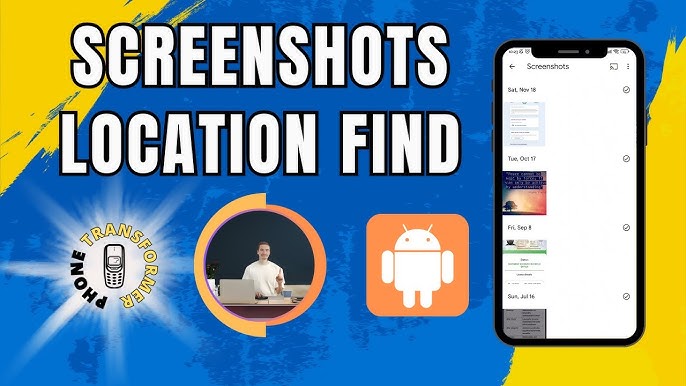
- Open your device's File Manager app.
- Navigate to Internal Storage (or SD card if you set it as the save location).
- Browse to either Pictures > Screenshots or DCIM > Screenshots.
- Check relevant app folders in Pictures or Android/data if you suspect an app saved them elsewhere (may require enabling "Show hidden system files").
Tips for Managing Screenshots Easily
- Rely on the Gallery Album: The dedicated Screenshots album is generally the easiest way to view and manage them.
- Delete Regularly: Screenshots can accumulate quickly. Delete unwanted ones from the Gallery album view to free up space.
- Move Files (Advanced): Use a file manager to move screenshots from less common locations (like app folders) into the main Pictures/Screenshots folder for easier access via your Gallery.
- Check App Permissions: If a gallery app can't find screenshots stored in an app-specific folder (Android/data), ensure the gallery app has storage permission granted.
- Use Google Photos: Backing up to Google Photos allows access and search across all devices. Screenshots appear in the main photos grid and can be filtered by Type > Screenshots in the Library tab.