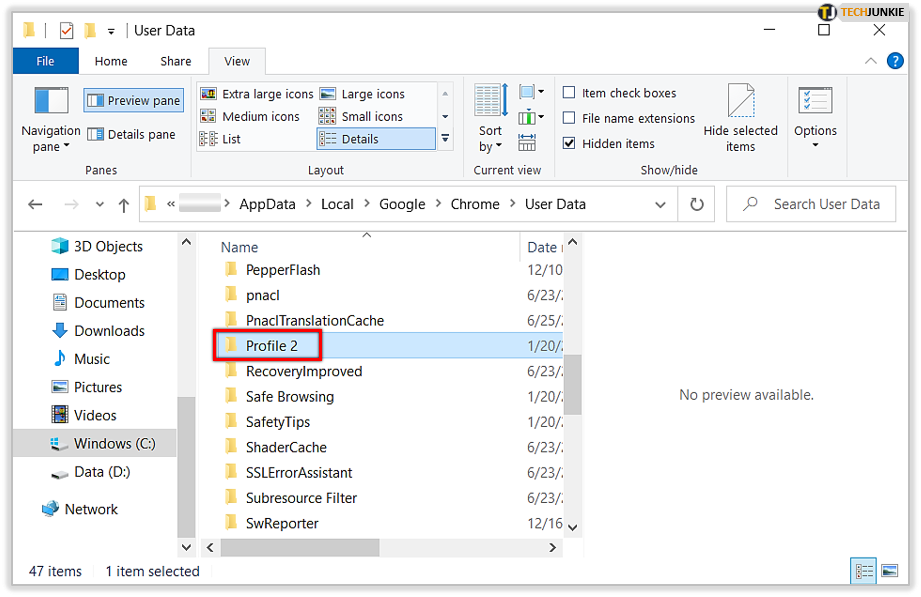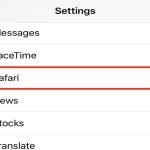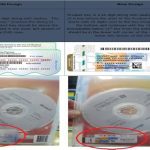The Chrome bookmarks file location varies by operating system. Understanding this is essential before changing the storage folder.
Default Bookmark File Locations
- Windows:
- The primary file is named
Bookmarks(no extension). - Located within your Chrome profile path:
C:Users[YourUsername]AppDataLocalGoogleChromeUser Data[Profile Name] - The
[Profile Name]is usuallyDefaultunless you use multiple profiles. - The file in the same folder is a backup.
- The primary file is named
- macOS:
- The primary file is named
Bookmarks. - Located within your Chrome profile path:
/Users/[YourUsername]/Library/Application Support/Google/Chrome/[Profile Name]/ - exists as the backup.
- The primary file is named
- Linux:
- The primary file is named
Bookmarks. - Located within your Chrome profile path:
/home/[YourUsername]/.config/google-chrome/[Profile Name]/ - serves as the backup.
- The primary file is named
How to Change the Chrome Bookmarks Storage Folder
Google Chrome does not offer a built-in setting to change the default bookmark storage folder. However, you can relocate the bookmarks file using symbolic links:
- Close Chrome: Ensure Chrome is completely closed. Check Task Manager (Windows) or Activity Monitor (macOS/Linux) for any Chrome processes.
- Backup: Copy the entire
[Profile Name]folder containing yourBookmarksfile to a safe location. - Locate Default Folder: Find the current folder containing your
Bookmarksfile (see paths above). - Move the File: Move the
Bookmarksand files to your desired new location (e.g.,D:MyDocsChromeBookmarks). - Create Symbolic Link:
- Windows (Admin Command Prompt):

mklink "C:Users[YourUsername]AppDataLocalGoogleChromeUser Data[Profile Name]Bookmarks" "D:MyDocsChromeBookmarksBookmarks" - macOS/Linux (Terminal):
ln -s "/path/to/new/Bookmarks" "/Users/[YourUsername]/Library/Application Support/Google/Chrome/[Profile Name]/Bookmarks"
- Windows (Admin Command Prompt):
- Repeat for *: Create a symbolic link for the backup file using the same method:
mklink ...* ...orln -s .../* .... - Verify: Start Chrome. Your bookmarks should appear normally. Chrome will now read/write the files from your new location via the links.
Important Considerations:
- Symbolic links require administrative/root privileges to create.
- Future Chrome updates won't affect this setup unless the bookmarks file format changes drastically.
- Syncing with a Google account will continue to function based on the data in the bookmarks file at the linked location.
Moving the bookmarks file via symbolic link effectively changes its storage location while maintaining Chrome's expected access path.