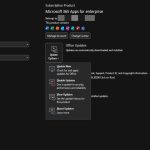Rebooting via DiskStation Manager (DSM)
The safest and recommended method to reboot your Synology NAS is through its web-based operating system, DiskStation Manager (DSM).
- Log in to your DSM interface using an administrator account.
- Locate the main menu icon (typically in the top-left corner) or the user icon/profile picture (typically in the top-right corner of the desktop).
- From the dropdown menu, select Restart or Reboot.
- A confirmation dialog will appear. Click Yes or OK to proceed.
-
Your Synology NAS will then begin the shutdown process, followed by a restart. This process may take several minutes. Do not interrupt it by unplugging the power.
Scheduled Reboots
You can configure your Synology NAS to reboot automatically on a schedule. This can be useful for routine maintenance or to ensure system stability by refreshing resources.
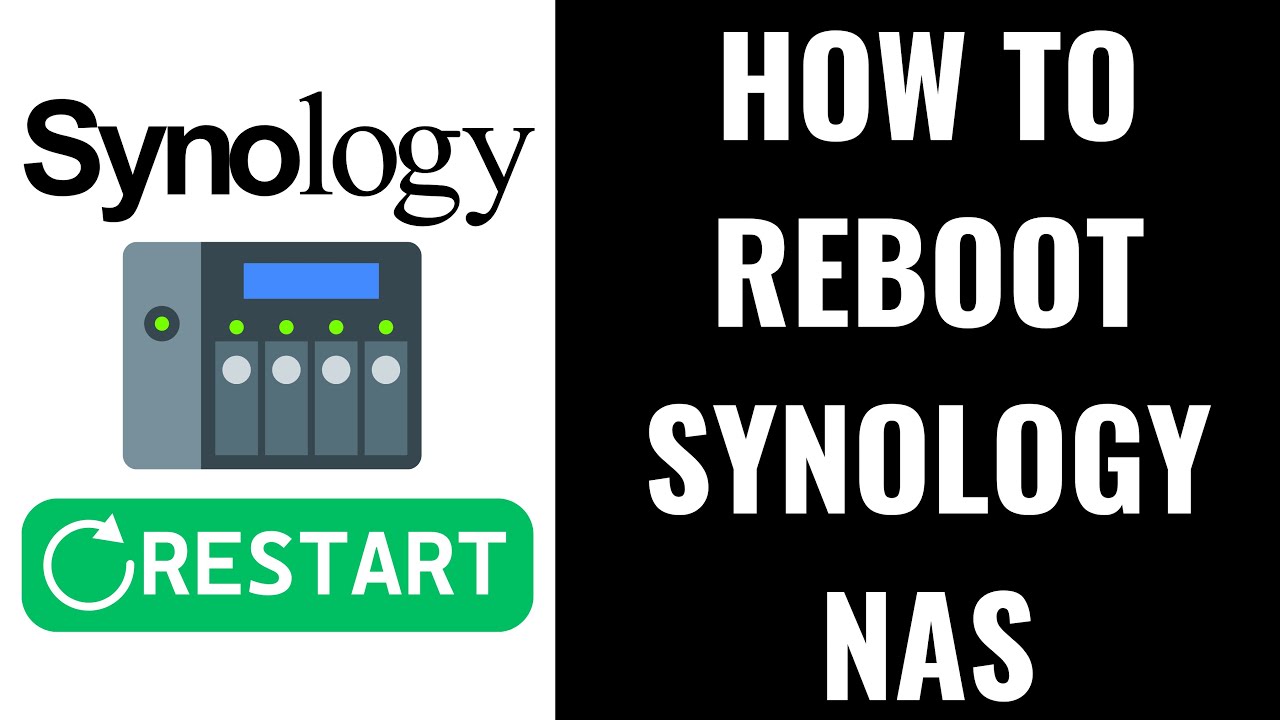
- Open Control Panel in DSM.
- Navigate to Task Scheduler (often found under the "System" or "Services" category).
- Click Create, then select Scheduled Task, and choose User-defined script.
- In the "General" tab, provide a descriptive name for your task (e.g., "Weekly System Reboot"). Ensure the "User" is set to root.
- In the "Schedule" tab, define the date and time when you want the task to run (e.g., weekly, on a specific day and time).
- In the "Task Settings" tab, under "User-defined script", enter the command:
/sbin/reboot - Click OK to save the scheduled task.
Using the Physical Power Button
Using the physical power button should generally be reserved for situations where DSM is unresponsive and you cannot initiate a reboot through the software interface.
- Graceful Shutdown Initiation: Press and hold the power button on the front panel of your Synology NAS for approximately 3 to 5 seconds. You should hear a beep, and the power LED will start blinking. This indicates the NAS is initiating a graceful shutdown process. Release the button after the beep.
- Wait for the NAS to power off completely. All status lights should be off, and fan activity should cease.
- Once fully powered off, you can press the power button again briefly to turn the NAS back on.
- Important Caution: Avoid a forced shutdown. A forced shutdown occurs if you hold the power button for an extended period (e.g., 10 seconds or more) until the NAS abruptly powers off. This bypasses safe shutdown procedures and carries a significant risk of file system corruption or data loss. Only use this method as an absolute last resort if a graceful shutdown via a short press is also unresponsive.