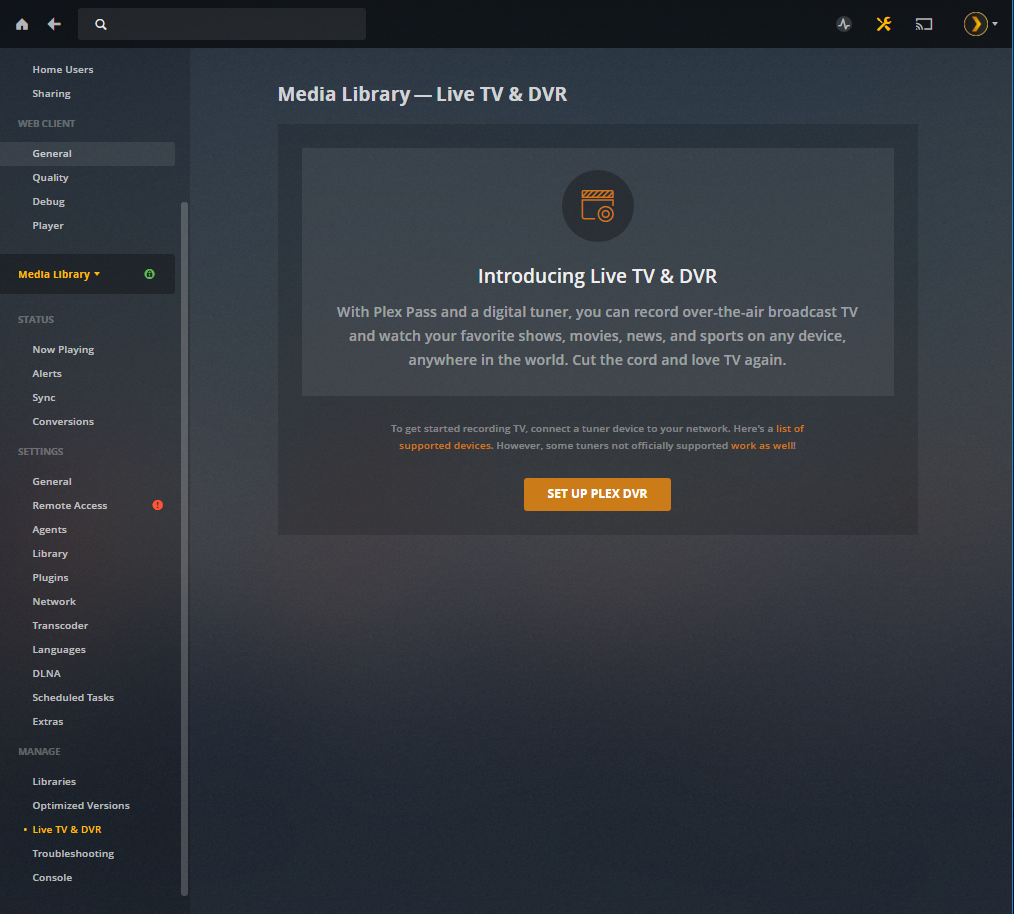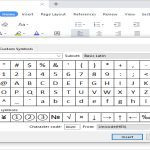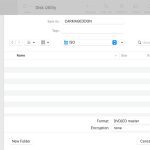A dark or black screen when attempting to view Live TV through your DVR typically indicates an issue with the signal path, connections, or device settings. Follow these steps to diagnose and resolve the problem.
Troubleshooting Steps
1. Verify Connections:
- HDMI/Component Cables: Ensure the cable connecting your DVR to your TV is securely plugged in at both ends. Try a different HDMI port on your TV, or if possible, a different HDMI cable. If using component cables (Red, Green, Blue), ensure they are in the correct corresponding ports.
- Coaxial Cable (Signal In): Check the coaxial cable that brings the TV signal to your DVR. It should be tightly connected to the "Cable In" or "Antenna In" port on the DVR and to the wall outlet or antenna.
- Power Cables: Confirm both the DVR and the TV are powered on and their respective power cables are firmly connected to the devices and a working power outlet.
2. Check TV Input Source:

- Use your TV remote control (not the DVR remote) to press the "Input" or "Source" button.
- Cycle through the available input options (e.g., HDMI 1, HDMI 2, AV, Component) until the picture from your DVR appears. The correct input will match the port you've connected the DVR to on your TV.
3. Reboot Equipment:
A power cycle can resolve many temporary glitches:
- Turn off your TV and DVR.
- Unplug the power cord of your DVR from the electrical outlet.
- Unplug the power cord of your TV from the electrical outlet.
- If you have a cable modem or set-top box feeding the DVR, unplug it as well.
- Wait for at least 60 seconds.
- Plug in the modem/set-top box first (if applicable) and wait for it to fully initialize (all lights stable).
- Plug in your DVR next. Allow it several minutes to fully boot up and re-establish a connection.
- Finally, plug in your TV, turn it on, and select the correct input source for the DVR.
4. Signal Strength and Service Issues:
- Check other channels: See if the issue affects all channels or only specific ones. If it's only some, it might be a broadcast or specific frequency issue.
- Service Outage: Contact your TV service provider (cable, satellite) to check if there are any known service outages in your area.
- DVR Tuner: If your DVR has multiple tuners, there might be an issue with the specific tuner being used. Some DVRs allow diagnostic checks through their menu.
5. DVR Settings:
- Explore your DVR's menu settings. Look for any output resolution settings that might be incompatible with your TV. If recently changed, try reverting to a previous setting or an auto-detect option.
- Check for any error messages or status indicators on the DVR's display panel, if it has one.
If after performing these steps the picture remains dark, there could be a more significant issue with the DVR hardware, the TV, or a persistent signal problem. In such cases, contacting your TV service provider or a qualified technician for further assistance is recommended.