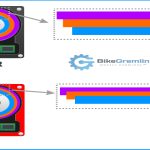Ripping Blu-rays for Plex involves extracting the video and audio data from the disc and converting it into a digital file format that Plex Media Server can organize and stream to your devices. This process allows you to maintain a digital library of your movies, accessible anywhere.
Essential Software
Several software options are available for ripping Blu-rays. Your choice will depend on your technical comfort, desired output quality, and budget.
- MakeMKV: This software is widely used for creating a direct, often lossless, backup of your Blu-ray content into an MKV container. It preserves the original video and audio quality, including multiple audio tracks and subtitles. Files produced by MakeMKV can be quite large. It is free while in beta, requiring a new beta key periodically.
- HandBrake: A free and open-source transcoder, HandBrake is excellent for converting the large MKV files from MakeMKV into more compressed formats like MP4, using codecs such as H.264 or H.265 (HEVC). This significantly reduces file size while aiming to maintain good quality. HandBrake can also rip directly from some Blu-rays, though it may struggle with newer copy protections.
- Premium Ripping Software: For handling advanced copy protections, especially on Ultra HD Blu-rays, or for more extensive customization options, faster ripping speeds, and batch processing, paid software options exist. These tools often provide more robust decryption capabilities and a wider range of output profiles.
General Ripping Workflow
- Insert Blu-ray: Place the Blu-ray disc into your computer's Blu-ray drive.
- Open Ripping Software: Launch your chosen Blu-ray ripping application.
- Load Disc: The software will typically scan the disc to identify its contents. This may involve decrypting the disc if copy protection is present.
- Select Titles and Tracks: Blu-rays often contain multiple titles (main feature, extras, trailers). Select the main movie title. You will also need to choose which audio tracks (e.g., English 5.1, Director's Commentary) and subtitle tracks you wish to include in the final rip.
- Choose Output Format and Settings:
- If using MakeMKV, the output is typically an MKV file.
- If using HandBrake (or similar transcoding software), select an output container (e.g., MP4, MKV), video codec (H.264 for wide compatibility, H.265 for better compression), audio codec (AAC, AC3, or passthrough options like DTS, TrueHD), and quality settings/bitrate. Plex generally prefers MP4 or MKV containers.
- Set Destination: Choose where the ripped file will be saved on your computer.
- Start Ripping: Initiate the ripping process. This can take a significant amount of time depending on the disc size, your computer's speed, and the chosen output settings.
Optimizing for Plex
To ensure smooth playback and proper organization in Plex:
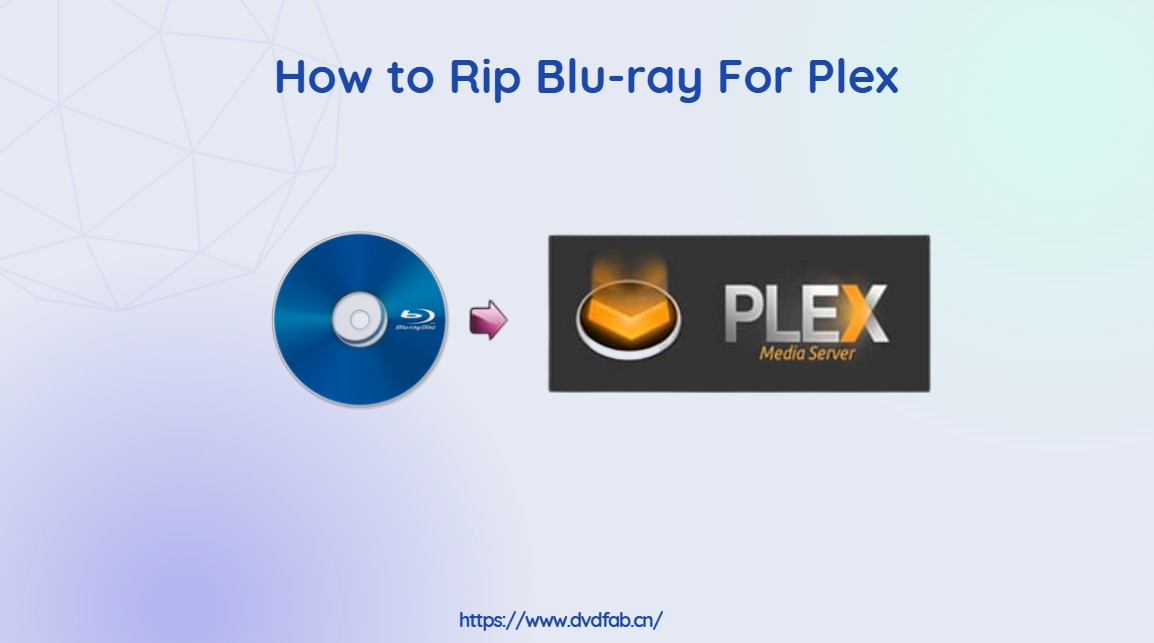
- Container: MKV is highly recommended as it supports multiple audio and subtitle tracks and can often facilitate Direct Play in Plex, minimizing transcoding. MP4 is also widely compatible.
- Video Codec: H.264 (AVC) offers excellent compatibility. H.265 (HEVC) provides better compression for 4K content or if file size is a major concern, but requires more processing power for playback and transcoding if the client device doesn't support it directly.
- Audio Codec: AAC is very compatible. AC3 (Dolby Digital) and DTS are common for surround sound. If your playback equipment supports it, you can opt for passthrough of higher quality audio like TrueHD or DTS-HD MA (often by selecting these tracks in MakeMKV and ensuring your Plex client and audio system can decode them).
- Subtitles: You can include subtitles as separate tracks within the MKV/MP4 file (e.g., SRT, PGS). Plex can then display these as needed. Avoid burning subtitles directly into the video unless necessary, as this makes them permanent.
- File Naming: Name your ripped files according to Plex's naming conventions for movies (e.g.,
Movie Title (Year).mkv) to ensure Plex correctly identifies and fetches metadata for them. For TV shows, use a structure likeShow Name/Season XX/Show Name - SXXEYY - Episode *.
Software Specific Pointers
- MakeMKV:
- Focus on selecting only the main movie title, which is usually the largest one.
- Deselect unwanted audio and subtitle tracks to reduce file size and complexity. For English speakers, you'd typically want the primary English audio (e.g., DTS-HD MA 5.1 or TrueHD 7.1) and perhaps English subtitles.
- HandBrake:
- Start with built-in presets (e.g., "Fast 1080p30" or "HQ 1080p30 Surround") and adjust as needed.
- For video, Constant Quality (CQ) or RF (Rate Factor) settings are generally preferred over average bitrate for a good balance of quality and file size. A lower RF value means higher quality and larger file size (e.g., RF 18-22 for 1080p H.264).
- Under the "Audio" tab, you can select specific tracks from your source (if using an MKV from MakeMKV) and choose to passthrough (e.g., "AC3 Passthru", "DTS Passthru") or re-encode to formats like AAC.
- Under the "Subtitles" tab, you can add subtitle tracks from your source or import external SRT files. Choose "Forced Only" for subtitles that display for foreign audio parts, or select the full track.
After ripping, move the final video files to the appropriate library folder that Plex monitors. Plex will then scan and add them to your media library.