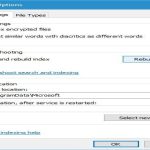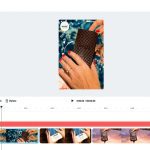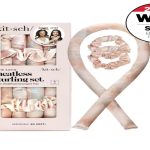WMI Provider Host (*) is a core Windows component essential for the Windows Management Instrumentation (WMI) framework. WMI is Microsoft's infrastructure for standardized system management and data communication.
What Does WMI Provider Host Do?
The WMI Provider Host process executes WMI providers. These providers are software modules supplying specific management data to WMI consumers (scripts, applications, administrators, remote systems). Key functions include:
- Retrieving system information: Hardware inventory, installed software, operating system details, network configuration.
- Managing system operations: Starting/stopping services, configuring settings remotely, monitoring event logs.
- Enabling system tools: Critical for utilities like System Center, PowerShell scripts, Performance Monitor, and parts of the Windows UI.
The process typically runs as on modern Windows or as on older versions, always running under the local system or network service account. Multiple instances may run concurrently, each hosting a different provider.
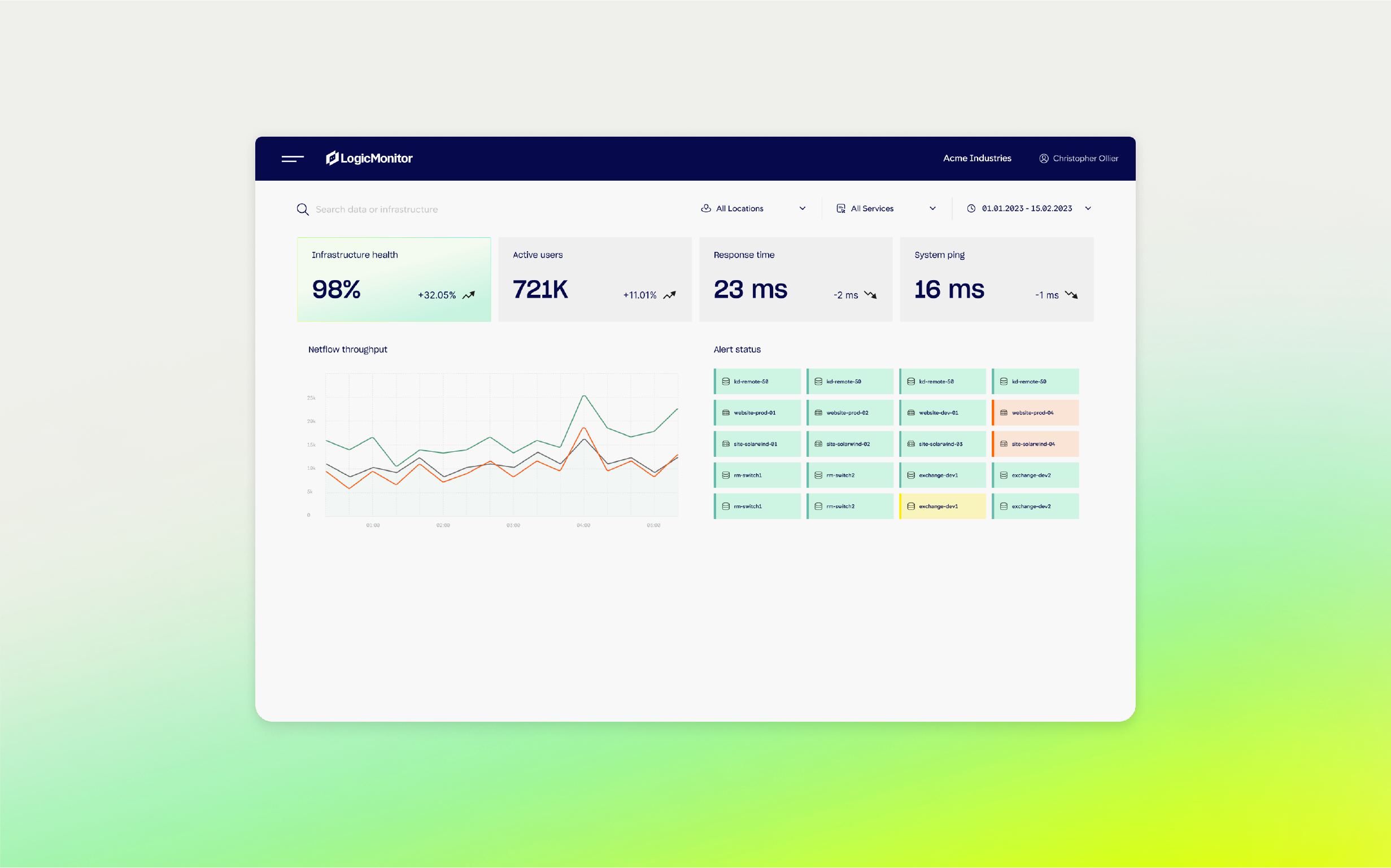
Is It Safe to Disable WMI Provider Host?
Generally, disabling the WMI Provider Host entirely is strongly discouraged. Here's why:
- System Dependencies: Core Windows features, administrative tools, applications (e.g., virtualization software, security suites), and IT infrastructure rely heavily on WMI data and functions.
- System Instability: Disabling WMI can cripple system management tools, prevent software installations/updates, cause unexpected application failures, and degrade overall system stability.
- Malware Misidentification: While malware can potentially abuse *, the process itself is a legitimate, signed Microsoft component. High CPU usage usually indicates a problem with a specific provider or requesting application, not the host process itself.
When Selective Troubleshooting Might Be Necessary
If WMI Provider Host causes consistent high CPU/memory usage:
- Identify the Problematic Provider: Use the Event Viewer (Applications and Services Logs > Microsoft > Windows > WMI-Activity > Operational) to find errors pointing to specific providers (e.g., `Win32_Process` provider).
- Check Requesting Processes: Use tools like Process Explorer (Sysinternals) to see which processes are making heavy WMI requests.
- Address Root Cause: Update the application/service using the problematic provider, reinstall corrupt providers (winmgmt /salvagerepository, winmgmt /resetrepository in an admin Command Prompt), or update drivers related to the provider.
Disabling WMI (Advanced, Not Recommended)
If absolutely necessary (e.g., temporary diagnostics):
- Stop the Service: Open Services (*), find Windows Management Instrumentation, and stop it. This will halt all WMI functions. Many system features and applications will break.
- Disable the Service: Set its Startup type to Disabled via the service properties. This is highly likely to cause serious problems and is only for extreme troubleshooting.
Conclusion: WMI Provider Host is a safe, critical Windows service. Do not disable it permanently. Focus troubleshooting on identifying malfunctioning providers or misbehaving applications using WMI heavily. Disabling the entire WMI service severely impacts Windows functionality and stability.