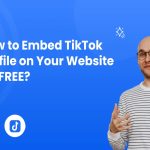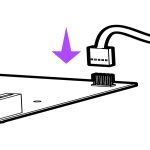Registry editing requires extreme caution. Incorrect modifications can destabilize your system. Always back up the registry (File > Export in Regedit) or create a System Restore point before proceeding.
Essential Registry Tweaks for Performance
Disable Visual Effects:
- Navigate to:
HKEY_CURRENT_USERControl PanelDesktop - Double-click DragFullWindows. Set its value data to
0. - Double-click MenuShowDelay. Reduce the value from the default (e.g.,
400) to something lower like50or100(faster menu display).
Optimize System Responsiveness:
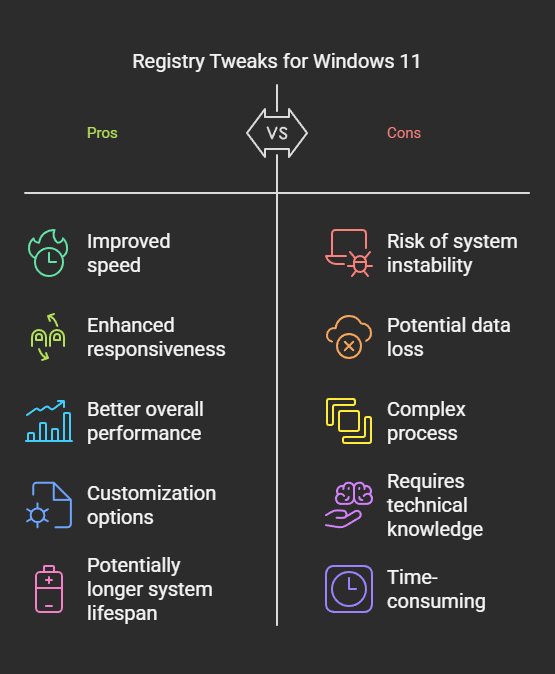
- Navigate to:
HKEY_CURRENT_USERControl PanelDesktop - Find WaitToKillAppTimeout. Lower the default value (often
20000milliseconds) cautiously (e.g.,5000). Speeds up app closure but can cause data loss if apps aren't saved. - Find HungAppTimeout. Lower cautiously (e.g.,
3000). Flags apps as 'not responding' sooner. - Note: These tweaks are primarily for perceived responsiveness; benchmark carefully.
Adjust Power Settings for Performance (If needed):
- Navigate to:
HKEY_LOCAL_MACHINESYSTEMCurrentControlSetControlPowerPowerSettings - Subkeys under this path represent different power settings.
- Find the GUID for "Processor performance core parking max cores" (or similar, varies by OS/CPU). Look within
54533251-82be-4824-96c1-47b60b740d00for Intel or relevant GUIDs. - Inside that subkey, double-click Attributes. Change its value from
1to2. - This reveals the setting in the standard Windows Power Options. Now set your Power Plan to High Performance or create a custom plan where you configure core parking settings.
Modify System Cache Size (Advanced):
- Navigate to:
HKEY_LOCAL_MACHINESYSTEMCurrentControlSetControlSession ManagerMemory Management - Double-click LargeSystemCache. Set value data to
1(mostly relevant for servers or workstations with large RAM). Default is0for clients. Test impact.
Additional Important Considerations
- Startup Management: Use Task Manager (
Ctrl+Shift+Esc> Startup tab) or System Configuration (msconfig) instead of the registry. Disable unnecessary startup programs here first. - Service Optimization: Use to disable unnecessary services (research thoroughly before disabling any). Registry edits here are risky.
- Disk Cleanup: Regularly run Disk Cleanup (
cleanmgr) and disable Hibernation (powercfg /h offin Admin Command Prompt) if unused to reclaim space. - Hardware Check: Verify disk health (Check Disk, SMART status), ensure adequate RAM, and update drivers. No registry tweak fixes failing hardware.
Critical Reminder: Registry edits are powerful but inherently risky. Backups are non-negotiable. The most significant performance gains often come from hardware upgrades (SSD, more RAM) and good maintenance practices. Use these tweaks judiciously and test thoroughly.