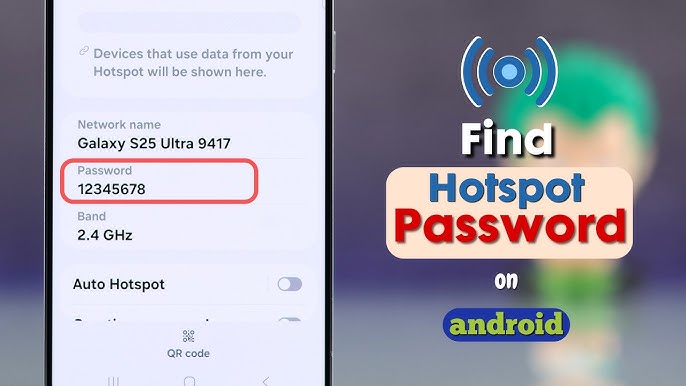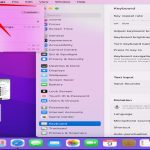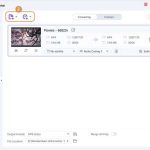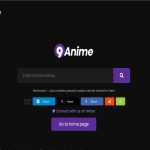Android hotspots typically do not use a universal default password, as it varies by manufacturer and device model. However, common default credentials are often printed on the hotspot’s label, included in the device documentation, or visible in the hotspot settings.
Locating or Changing the Password
Follow these steps to find or reset your Android hotspot password:
- Settings Method: Navigate to your phone’s Settings > Network & Internet > Hotspot & Tethering > Wi-Fi Hotspot. The default or current password will display under the "Password" or "Network Password" field.
- Device Documentation: Refer to your phone’s user manual or quick-start guide for pre-configured credentials.
- Physical Label: Check the original packaging box or a sticker on some devices (e.g., older Samsung or Huawei models).
Key Security Recommendations
- Change Default Password Immediately: Use a strong, unique combination of letters, numbers, and symbols (min. 12 characters) in hotspot settings.
- Avoid Generic Patterns: Never retain defaults like "12345678" or device model names.
- Regular Updates: Routinely update your password to minimize unauthorized access risks.
Resetting to Factory Settings
If locked out, perform a network settings reset (Settings > System > Reset Options > Reset Wi-Fi, mobile & Bluetooth). This reverts the hotspot password to the original default. Reconfirm the new password afterward for security.