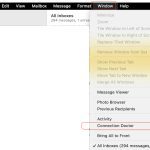Bridge mode is a router configuration that disables its Network Address Translation (NAT), firewall, and DHCP server functionalities. The router essentially becomes a transparent bridge, passing data traffic directly between your Wide Area Network (WAN) connection (like from a modem) and your Local Area Network (LAN), without modifying or managing the packets.
How Bridge Mode Differs from Standard Router Mode
- Standard Router Mode: The router performs NAT (masks private IPs behind its public IP), runs a firewall for security, and assigns IP addresses to devices via its DHCP server. It actively manages the network traffic.
- Bridge Mode: The router acts like a simple pass-through device. It forwards all traffic without filtering, modifying IP addresses (no NAT), or assigning IPs. The device connected to its WAN port must handle routing duties.
When to Use Bridge Mode
- Preventing Double NAT: If you connect a router to a modem/router combo unit already performing NAT, bridge mode on the second router avoids conflicting layers of NAT, which can cause issues with port forwarding, 加速器s, online gaming, and device communication.
- Using a Superior Router: To utilize the advanced features (e.g., robust firewall, QoS, parental controls, mesh capabilities) of your own router instead of the one provided by your ISP. Place the ISP modem/router in bridge mode.
- Creating a Transparent Network Segment: When connecting devices that need direct exposure to the main network without an additional layer of routing or NAT (less common for typical home users).
- Extending Wired Networks: Repurposing an old router just as a Wi-Fi access point or a network switch effectively requires bridge mode functionality.
When to Avoid Bridge Mode
- Losing Router Features: Enabling bridge mode disables the router's core functionalities: NAT, firewall, DHCP server. The bridging router will not provide these services.
- Requires a Primary Router: The device connected upstream (e.g., ISP modem/router set to bridge mode first, or another primary router) must handle routing, firewall, and DHCP responsibilities. Avoid bridge mode if you don't have a capable primary device.
- Wi-Fi Dependent Routers: Most routers require a wired connection to another active router before you can enable or manage bridge mode settings. Don't use it if you lack wired access.
- Losing Mesh Functionality: Nodes in Wi-Fi mesh systems typically rely on the primary node's routing functions; placing the primary node in bridge mode usually breaks the mesh's intelligent routing and management features.
- ISP Restrictions: Some ISPs may prevent bridge mode on their provided gateway devices or require specific configurations.
Key Takeaway: Use bridge mode primarily to eliminate Double NAT conflicts by letting one capable router handle network management, while turning another router into a passive bridge. Avoid it when you need the router's own routing, security, and management features, lack a primary router, or rely on specific mesh capabilities.