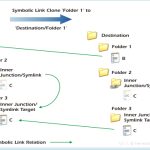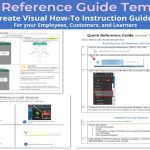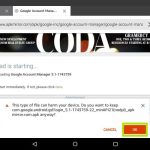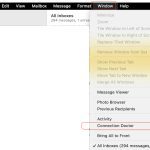The netsh winsock reset command is a Windows network troubleshooting utility targeting issues at the Winsock API layer. It fixes problems by restoring the Winsock catalog to its default, clean state.
What Winsock Reset Actually Does
Winsock (Windows Sockets) is a core Windows component managing how applications access network services. The command performs three key actions:
- Resets the Winsock Catalog: Clears corrupted or damaged entries defining how network protocols interact with applications.
- Clears Layered Service Provider (LSP) Configurations: Removes potentially problematic third-party additions/modifications to the network stack (e.g., from faulty networking software or malware).
- Restores Default Settings: Reverts TCP/IP socket settings to the default Windows configuration by rebuilding the base catalog files.
When to Use Winsock Reset
Consider running this command if you experience these specific issues after trying basic fixes (restarting router/PC, checking cables):
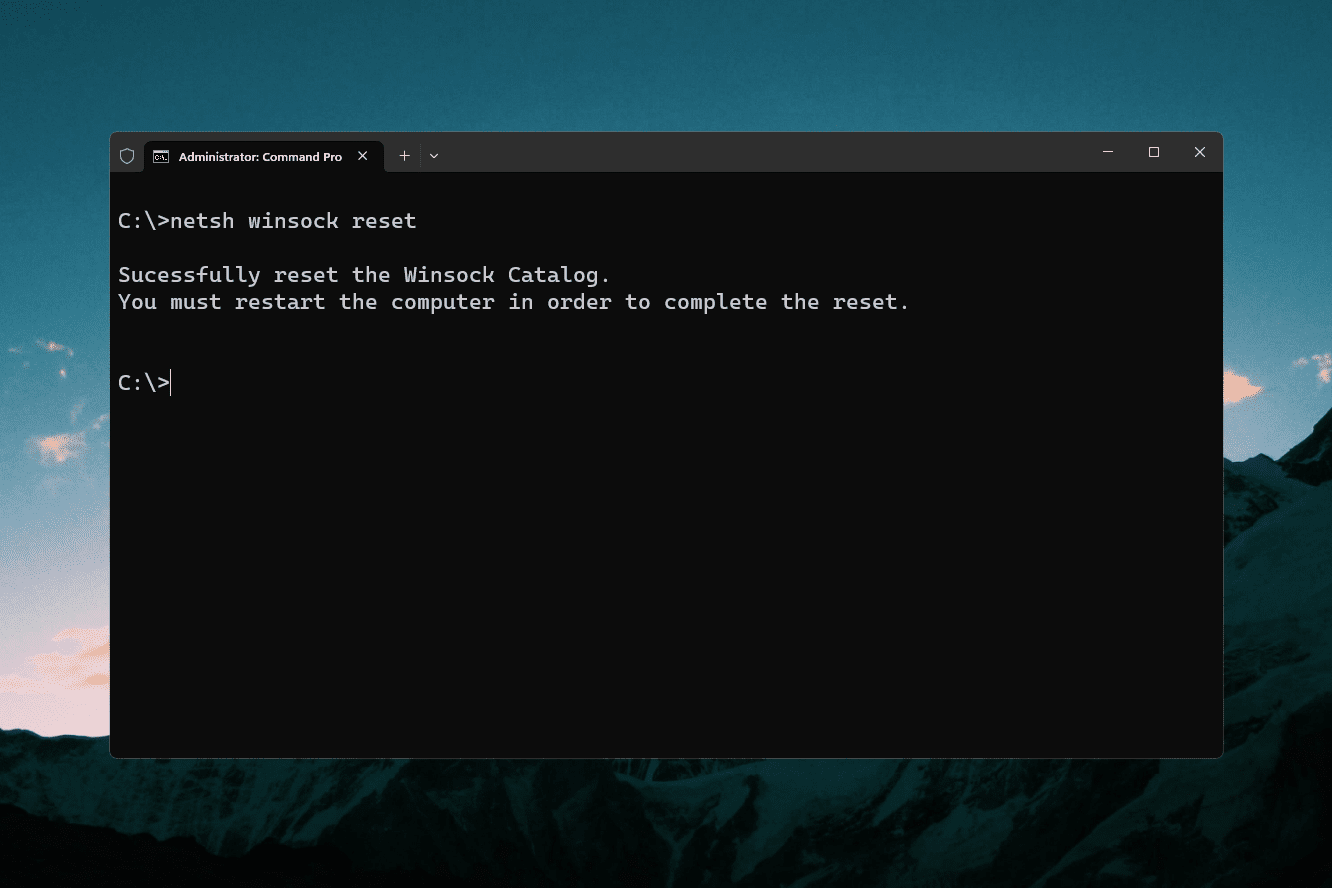
- Persistent "Page Cannot be Displayed" or "No Internet" errors in all browsers, despite other devices working.
- All applications fail to connect to the Internet, but basic network connectivity (icon, IP config) appears normal.
- Errors like "DNS Probe Finished No Internet," "ERR_PROXY_CONNECTION_FAILED," or "Server Not Found" consistently occur.
- Strong suspicion of recent malware infection or problematic network driver/software installation disrupting connectivity.
Important Note: Winsock Reset is not a universal fix. It does not resolve physical hardware failures, ISP outages, incorrect router settings, IP configuration problems (use `ipconfig /release` & `/renew` first), or Wi-Fi driver corruption.
How to Run Winsock Reset (Step-by-Step)
Follow these steps precisely:
- Press the Windows key, type "cmd".
- Right-click "Command Prompt" and select "Run as administrator". Click "Yes" on the UAC prompt.
- In the Command Prompt window, type the exact command: netsh winsock reset
- Press Enter. You should see the message: "Successfully reset the Winsock Catalog. You must restart the computer in order to complete the reset."
- Close all applications and restart your computer. This is mandatory for changes to take effect.
(Alternatively, open Windows PowerShell (Admin) and run the same command: netsh winsock reset, then restart).
After Restarting
- Verify Connectivity: Test your internet connection in browsers and applications.
- Check IP/DNS: Run `ipconfig /all` in Command Prompt/PowerShell to ensure your PC obtains valid IP and DNS server addresses.
- Reinstall Problematic Software: If the issue stemmed from a specific application (like a 加速器, firewall, or network optimizer), it may need reinstallation since its LSPs were removed.
Using `netsh winsock reset` clears deep-seated Windows network stack corruption, effectively providing a fresh starting point for Winsock communications. Always combine it with a restart and follow up with standard network checks.