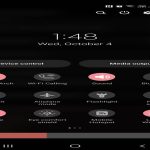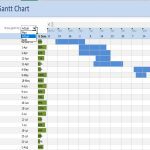Steam Deck shortcuts leverage the physical controls to quickly access system functions and menus, bypassing cumbersome navigation. Mastering these significantly enhances efficiency during gameplay and system management.
1. Quick Access Menu
Steam Button (Left) + D-Pad Left/Right
Instantly toggle between key sections of the Quick Access Menu: Performance, Battery, Settings, and Friends List. Jump directly to the relevant panel without manually scrolling through the overlay.
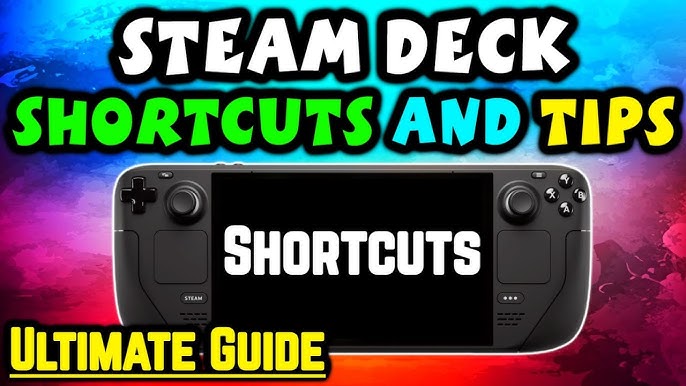
2. Performance Overlay Quick Adjust
Three-Dot Button (•••) + D-Pad Left/Right
- Left D-Pad: Cycle through Performance Overlay Levels (Off to Max).
- Right D-Pad: Cycle Performance Tuning Presets (Quick Settings).
Adjust visibility of system stats or switch performance profiles without entering deeper menus.
3. Instant Screenshot Capture
Steam Button + R1
Take a screenshot immediately. Forget navigating menus; this shortcut captures the current moment instantly and saves it directly to your Steam Deck's media library.
4. Toggle Keyboard On-Demand
Steam Button + X
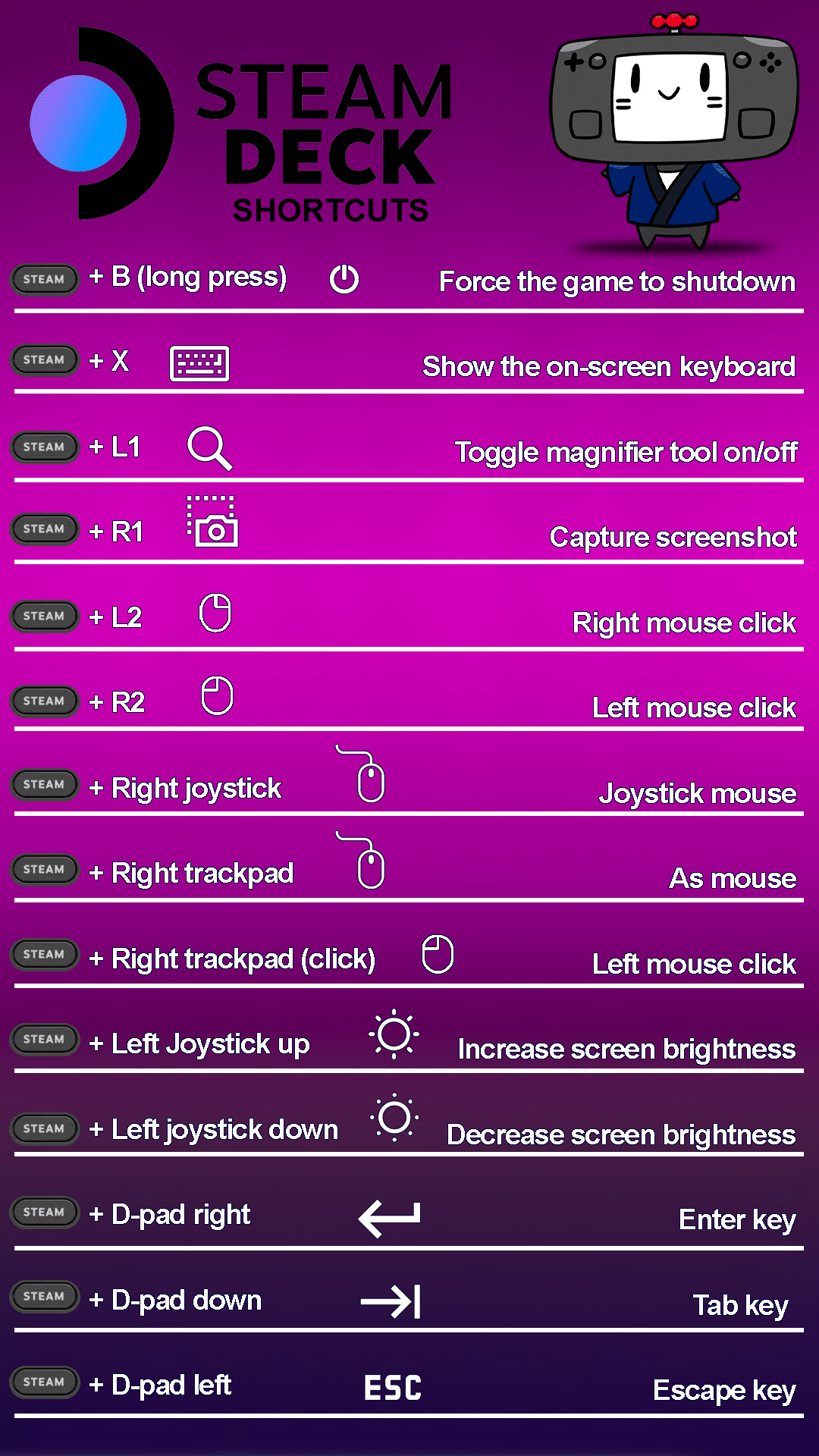
Instantly activate the on-screen keyboard anywhere in the Steam Deck interface or within a game. Pressing it again dismisses the keyboard. Essential for quick text entry.
5. Force Game/Window Quit
Steam Button + B (Hold for ~5 seconds)
Forcefully closes the current game or application window. Use this as a quick remedy for frozen games or unresponsive software, instantly returning you to Steam or the Desktop.