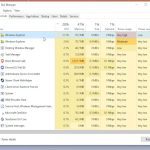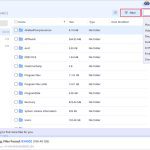Mouse side buttons, typically positioned under your thumb, serve as programmable shortcuts to boost efficiency. Here's how to leverage them daily:
Core Navigation & Productivity
- Web Browsing: Map side buttons to Back and Forward commands. Instantly navigate between web pages without moving the cursor to the browser buttons.
- Window Management: Program one button as Alt+Tab to swiftly cycle through open applications. Map another to Win+D to show the desktop instantly.
- Common Commands: Assign frequently used actions like Copy (Ctrl+C), Paste (Ctrl+V), Undo (Ctrl+Z), or Save (Ctrl+S). Streamline repetitive text or document tasks.
- Application Launchers: Set buttons to open specific programs (e.g., calculator, email client, calendar) directly.
- Voice Control: Program a button to activate your OS's voice assistant (e.g., Cortana, Siri, Google Assistant) for hands-free commands.
Enhanced Content Creation & Editing
- Editing Tools: In software like Photoshop or Premiere Pro, map buttons to common tools (e.g., Brush, Eraser, Undo/Redo), speeding up workflow.
- Zoom & Pan: Set a button for temporary Zoom mode or Hand/Pan Tool in image/video editors or PDF readers.
- Media Control: Control music/video playback: map to Play/Pause, Volume Up/Down, or Skip Track.
Specialized Gaming Actions
- Key Bindings: Map essential in-game actions directly (e.g., Reload, Use Item, Melee Attack, Ability Activation). Frees fingers from keyboard overload.
- Communication: Set buttons for Push-to-Talk (PTT) in voice chat or quick Emote/Command Wheels.
- Complex Macros: Program sequences like weapon switching or combo moves into a single press.
Getting Started & Configuration
- Use Mouse Software: Install the driver/utility from your mouse manufacturer. This provides full customization.
- Check OS Settings: Basic mapping (like Back/Forward) might be configurable directly in Windows Settings or macOS System Preferences.
- Assign Meaningful Actions: Prioritize functions you use constantly and tasks that require mouse movement away from primary controls.
- Start Simple: Begin with Back/Forward or Copy/Paste to build familiarity before adding complex macros.
Effectively programmed side buttons transform your mouse into a powerful efficiency tool, saving time and reducing keyboard dependency for everyday computer interaction.