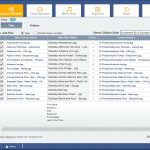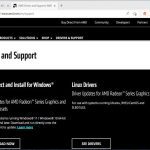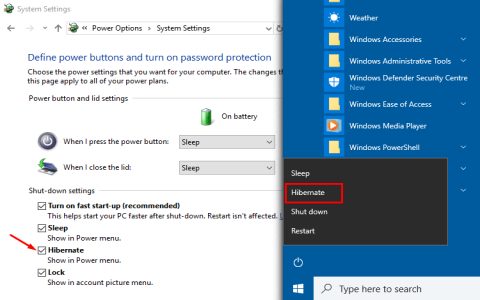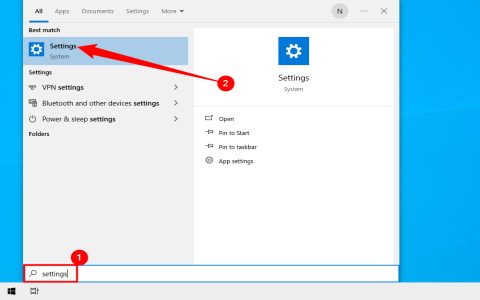Optimize your Windows 10 performance by adjusting these six critical settings:
1. Adjust Visual Effects
Prioritize performance over aesthetics. Navigate to System > Advanced system settings > Performance Settings. Select Adjust for best performance or manually disable effects like animations and transparency.
2. Manage Startup Programs
Reduce boot times significantly. Open Task Manager (Ctrl+Shift+Esc), go to the Startup tab, and disable unnecessary applications launching at startup.
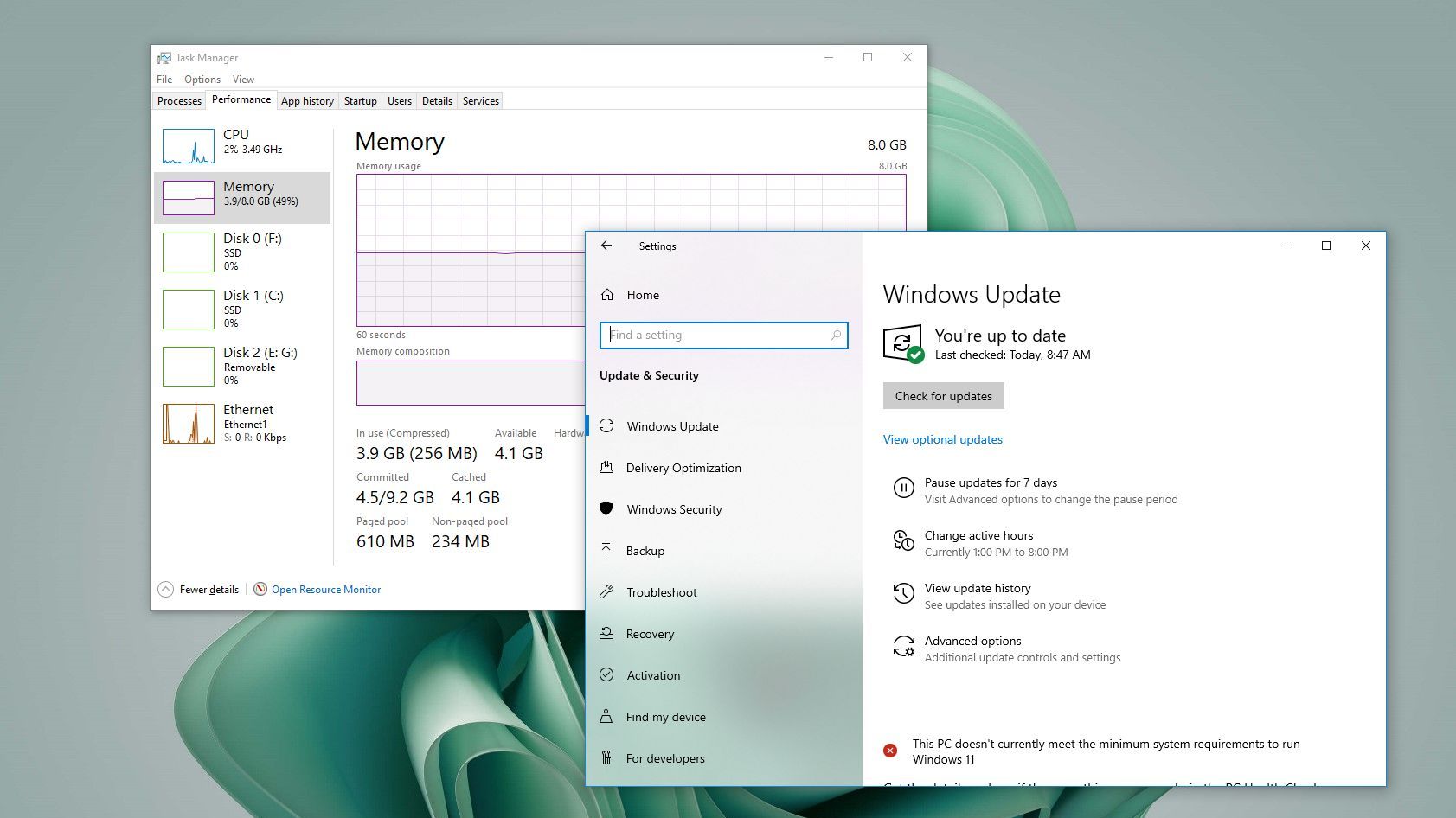
3. Optimize Power Plan
Switch to the high-performance plan. Access Control Panel > Hardware and Sound > Power Options and select the High performance profile.
4. Disable Background Apps
Prevent unnecessary background activity. Go to Settings > Privacy > Background apps and disable apps that don't require real-time updates.
5. Optimize Virtual Memory
Enhance system responsiveness. Access System > Advanced system settings > Performance Settings > Advanced. Under Virtual Memory, choose Change, uncheck automatic management, select Custom size, and set initial/total sizes to recommended values.
6. Configure Windows Search & Service
Limit indexing impact. Temporarily stop the Windows Search service via Services Manager for intensive tasks. To reduce general indexing load, add seldom-accessed folders to exclusions in Indexing Options.