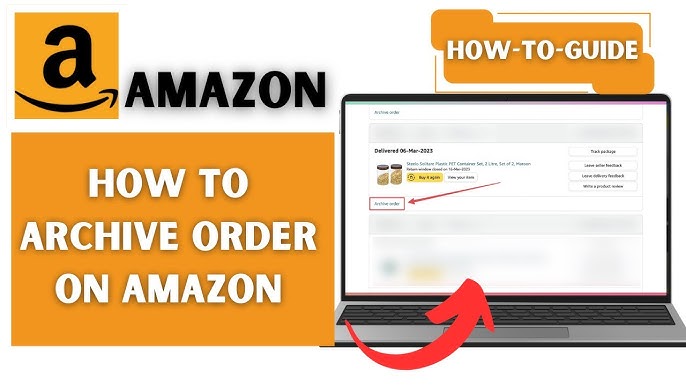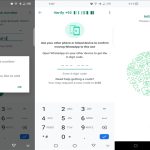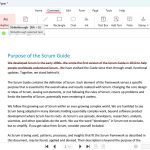Understanding Amazon Order Deletion
Amazon does not offer a feature to completely delete orders from your account. Instead, you can cancel pending orders before shipment or hide past orders by archiving them. This guide details both methods accurately.
Step-by-Step Guide to Cancel an Order
- Step 1: Sign in to your Amazon account and navigate to the 'Your Orders' section from the dropdown menu.
- Step 2: Locate the order you wish to cancel. Confirm it is in a cancellable state (e.g., status shows "Order placed" or "Preparing for shipment").
- Step 3: Select the 'Cancel items' button for that order. A dialog box will appear.
- Step 4: Choose specific items or all items, select a reason for cancellation, and confirm your choice.
- Step 5: Receive an email confirmation within minutes. The order vanishes from active views and a refund processes if payment was made.
How to Hide or Archive Orders
If an order cannot be canceled (e.g., shipped or delivered), use this method to archive it. Archived orders are moved to a hidden section but can be restored later.
- Step 1: Go to 'Your Orders' in your Amazon account after signing in.
- Step 2: Find the order and click 'View order details' to open its page.
- Step 3: Under the order summary, look for the 'Archive order' option. It is usually labeled clearly near the top.
- Step 4: Click 'Archive order' to confirm. The order disappears from the main list and becomes accessible via the 'Archived orders' filter.
Note: Cancellation is only possible before an order ships. Archived orders do not affect your account history and can be unhidden through account settings.