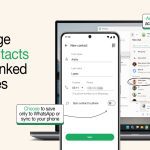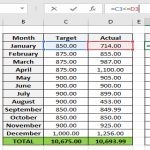Visual voicemail not working is a common issue where you can't view, play, or manage voicemails directly on your device screen. This often stems from poor network connections, outdated software, or service misconfigurations. Here are easy, professional solutions to fix it on iPhone and Android devices.
For iPhone Solutions
First, ensure your iPhone has a stable cellular or Wi-Fi connection. If voicemail isn't loading, try these steps:
- Restart your iPhone: Hold the power button and slide to power off, then turn it back on.
- Reset Visual Voicemail: Go to Settings > Phone > Change Voicemail Password. Reset it and wait for the system to update.
- Update iOS: Navigate to Settings > General > Software Update to install any available updates.
- Check Carrier Settings: If issues persist, contact your carrier to verify visual voicemail service is active and properly configured on your account.
For Android Solutions
On Android, visual voicemail may require the default Phone app or carrier app. Follow these methods:
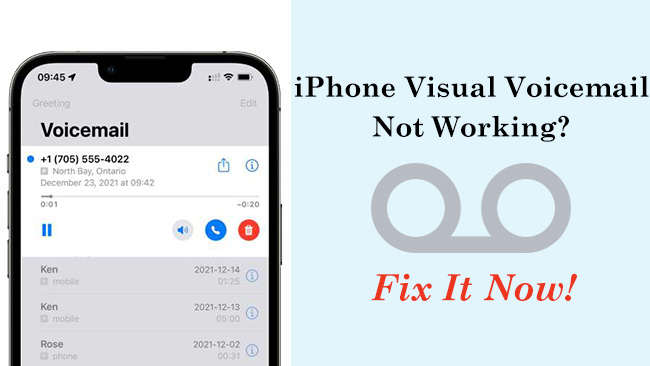
- Enable and Reconfigure: Open the Phone app, tap Voicemail settings, and toggle it off/on. Re-enter your voicemail PIN if prompted.
- Restart Your Device: Power off, wait 30 seconds, and restart to refresh system processes.
- Update Software and Apps: Check for Android updates in Settings > System > Software Update. Also, update the Phone app via Google Play Store.
- Clear App Cache: Go to Settings > Apps > Phone app. Select Storage and tap Clear Cache to resolve glitches.
General Fixes for Both Platforms
- Verify Network: Turn on Airplane mode for 30 seconds, then turn it off to reset connections.
- Check Service Status: Ensure your plan includes visual voicemail by logging into your carrier account online or via official apps for status.
If problems continue after these steps, contact your carrier directly for support, as server-side issues may require their intervention.