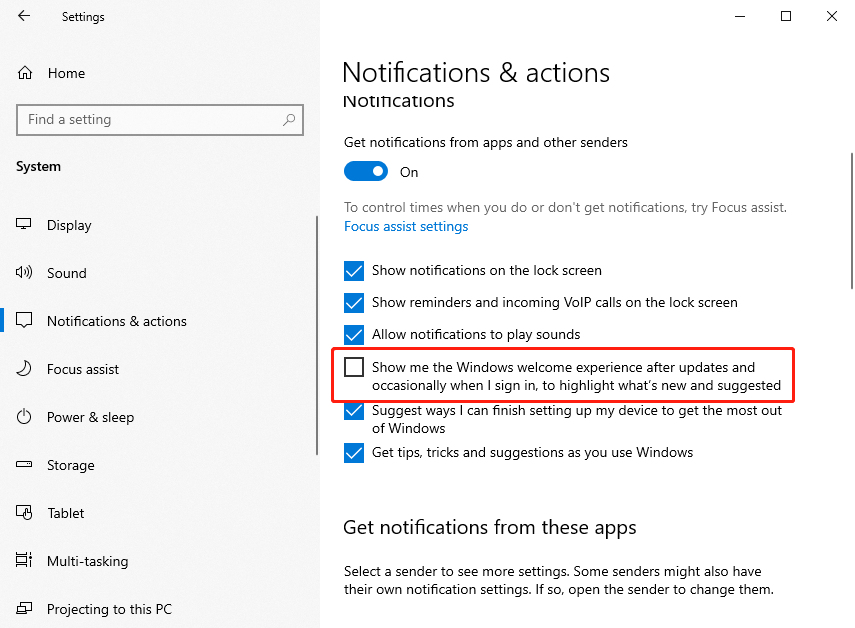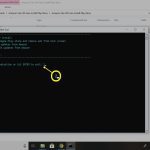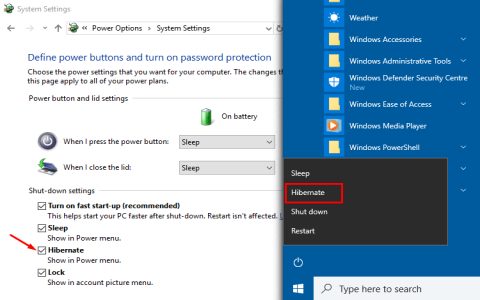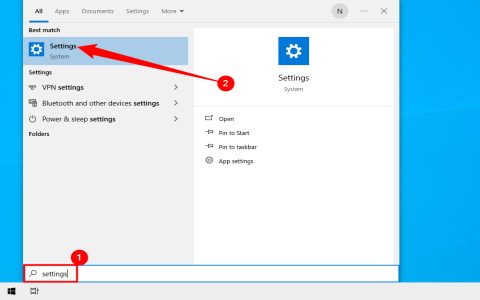The User OOBE Broker handles the Out-of-Box Experience setup in Windows, crucial for initial configuration and post-update tasks. If it malfunctions, users encounter errors like stuck setup screens or failures during account creation. This article provides actionable solutions to resolve common issues efficiently.
Common Symptoms of OOBE Broker Failures
Typical signs include endless loading loops on setup pages, missing or corrupted settings, system slowdowns, or pop-up error messages (e.g., "Broker service failed to start"). Diagnose by reviewing Event Viewer logs under Applications and Services Logs > Microsoft > Windows > User OOBE.
Quick Fix Solutions for Errors
Follow these steps in sequence. Always run as administrator where specified.
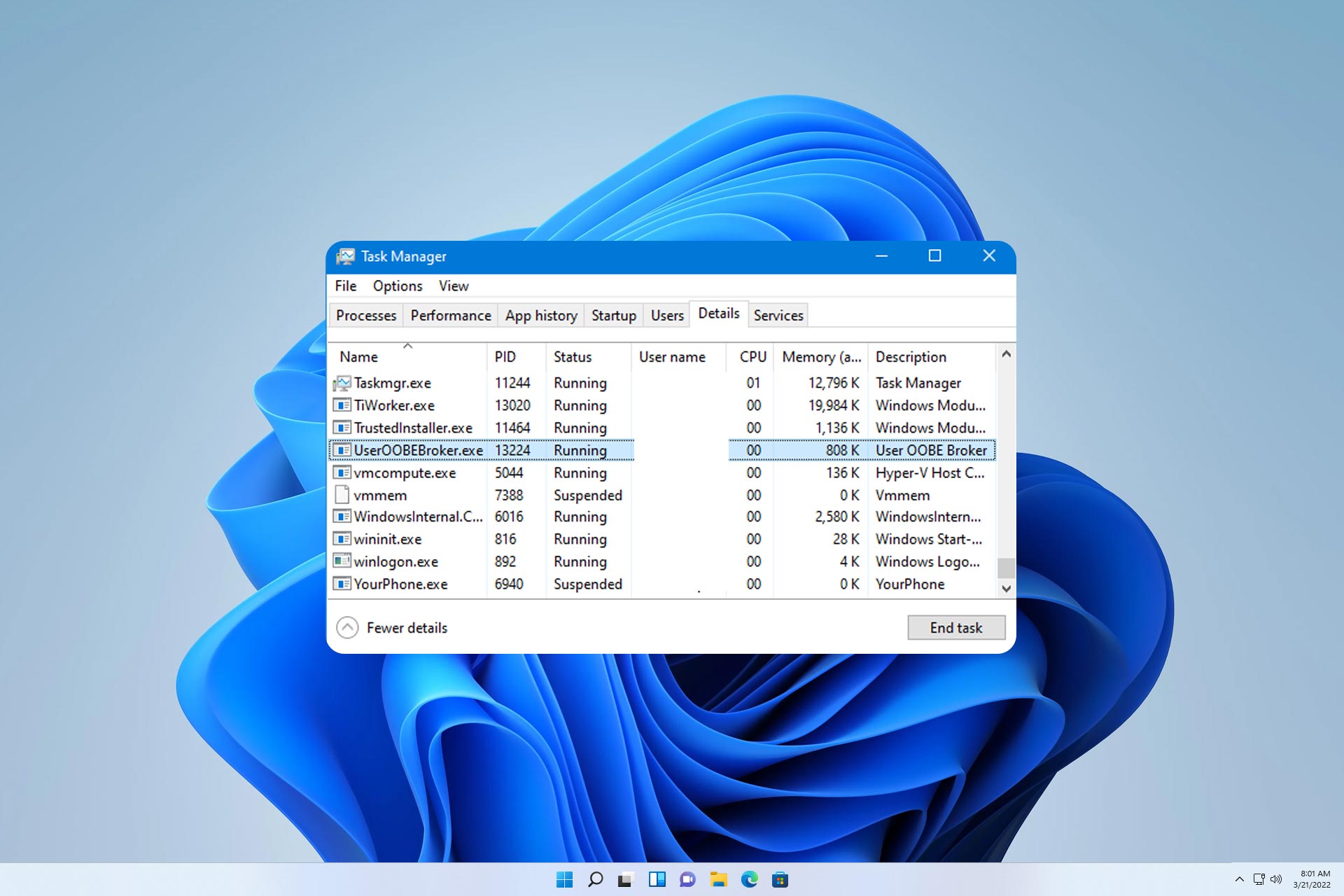
- Restart the OOBE Broker Service: Open Command Prompt and execute:
sc stop BrokerInfrastructure & sc start BrokerInfrastructure
Confirm changes with Event Viewer logs for activity resumption.
- Run Windows Update Troubleshooter: Navigate to Settings > Update & Security > Troubleshoot > Additional troubleshooters. Select Windows Update and run the tool. Apply recommended fixes to patch underlying issues.
- Check System File Integrity: Launch Command Prompt as admin and run:
sfc /scannow
If errors persist, perform:
DISM /Online /Cleanup-Image /RestoreHealth
This repairs corrupted files affecting the OOBE.
- Reset the OOBE Configuration: In Settings > Accounts > Family & other users, remove new or corrupted profiles. Reboot and attempt setup again. If inaccessible, boot into Safe Mode and repeat.
- Reinstall Windows with Refresh Tool: As a last resort, use Installation Media via USB. Select "Keep personal files" during setup to reinstall without data loss.
Prevention Tips
Keep Windows updated and avoid third-party system tools to prevent conflicts. For persistent errors, check for driver incompatibilities in Device Manager or consult Microsoft documentation directly.