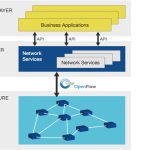USB-C cable issues disrupt charging and data transfer. Follow these targeted steps to diagnose and resolve the problem.
Step 1: Perform Basic Inspection and Cleaning
- Visually inspect both cable ends and device ports for obvious physical damage, bent pins, or debris.
- Gently clean the USB-C connector using compressed air or a dry, soft-bristled brush to dislodge dust.
- Use a dry cotton swab to lightly wipe inside the device port if possible. Avoid liquids or metal objects.
Step 2: Test Hardware Variations
- Swap USB-C cables if available. A different, known-working cable isolates the issue to the original cable.
- Test the cable with another compatible device to rule out problems with the initial source or sink device.
- Try different power sources/adapters or USB ports on the computer. Faults may lie there.
Step 3: Address Software and Device-Specific Issues
- For connectivity issues: Toggle USB preferences on your device (e.g., Android's 'Default USB configuration').
- On computers: Check Device Manager for errors. Update or reinstall related USB controller drivers.
- Reset relevant device settings: Perform a soft reset/reboot on affected devices. For persistent charging problems, consider resetting device settings (Settings > System > Reset on Android, or Settings > General > Transfer or Reset iPhone, etc.).
- Check for critical operating system updates on connected computers and devices that might resolve USB-C bugs.