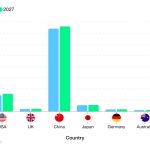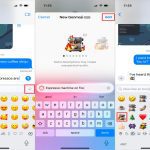Struggling with crackling sound, unrecognized devices, or audio failure? The culprit is often outdated or corrupted drivers. Automating the process eliminates tedious manual searches and complex installations.
Why Automate Audio Driver Updates?
Manual driver hunting is risky and time-consuming. Automatic solutions leverage databases and scanning technology to:
- Save Time & Effort: Scan your system, identify the exact hardware, and fetch the right driver instantly.
- Ensure Correct Version: Avoid incompatible drivers causing crashes or poor performance.
- Update Silently: Many tools handle downloads and installs in the background.
- Prevent System Instability: Reduce the risk of installing the wrong driver from third-party sites.
How to Update Audio Drivers Automatically
Here are efficient paths to automation:
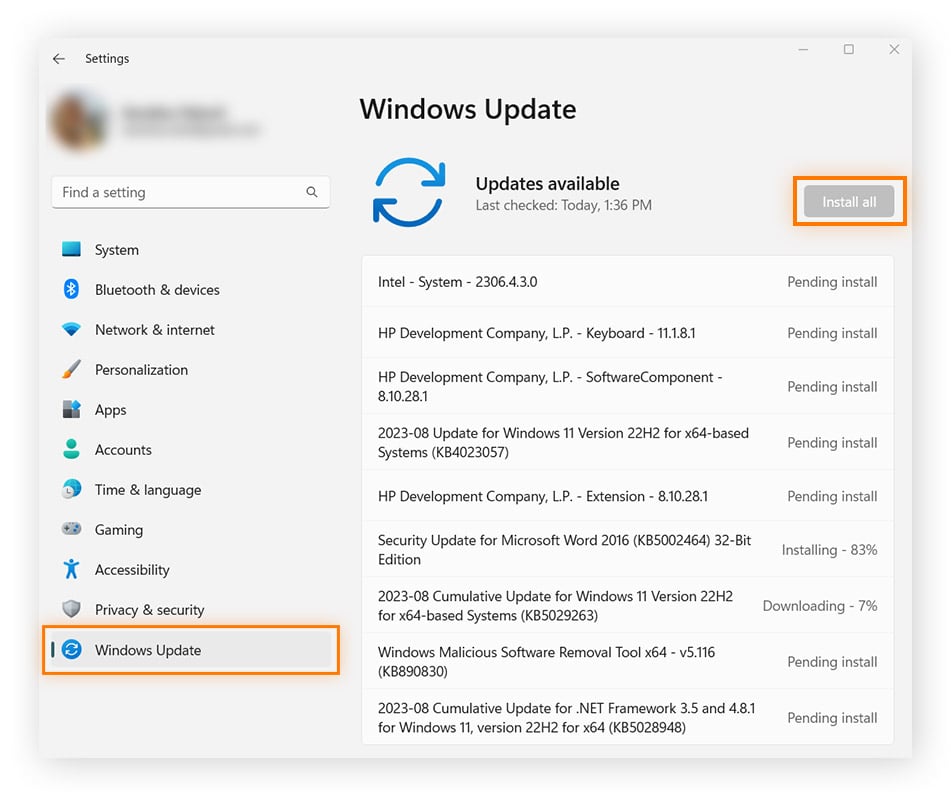
- Windows Update (Baseline): Often includes certified driver updates.
- Search for "Windows Update" in Settings.
- Click "Check for updates" and install any offered optional driver updates.
- Device Manager (Direct Scan): Triggers Microsoft's driver catalog search.
- Right-click the Start button, select "Device Manager".
- Expand "Sound, video and game controllers".
- Right-click your audio device and select "Update driver".
- Choose "Search automatically for drivers".
- Manufacturer's Support Application: Major hardware vendors (e.g., Dell, HP, Lenovo, ASUS) provide system utilities that scan and update all drivers, including audio. Check your PC/laptop manufacturer's support downloads page.
- Dedicated Driver Management Software: Software solutions exist specifically for scanning, downloading, and installing the latest drivers. Research reputable options carefully.
Key Considerations for Automation
- Source Reliability: Whether using manufacturer tools or third-party software, ensure they source drivers directly from official hardware vendors or trusted repositories.
- Create Restore Point: Before any major driver update, create a System Restore Point via Windows as a safety net.
- Reboot: Always restart your system after a driver update completes to ensure proper integration.
- Regular Checks Enable automatic update checks within the tool you choose to stay protected continuously.