Windows 10 systems may use UEFI (Unified Extensible Firmware Interface) or legacy BIOS firmware, impacting how you access setup for hardware configuration and troubleshooting. UEFI offers advantages like faster boots and Secure Boot, while legacy BIOS is outdated but still present on older systems. Below are step-by-step guides to access each type.
Accessing UEFI Firmware
For UEFI-based systems integrated with Windows 10:
- Open Settings > Update & Security > Recovery.
- Under Advanced startup, select Restart now.
- After reboot, choose Troubleshoot > Advanced options > UEFI Firmware Settings.
- Confirm Restart to enter UEFI setup.
Accessing Legacy BIOS
For legacy BIOS or systems not supporting UEFI access via Windows:
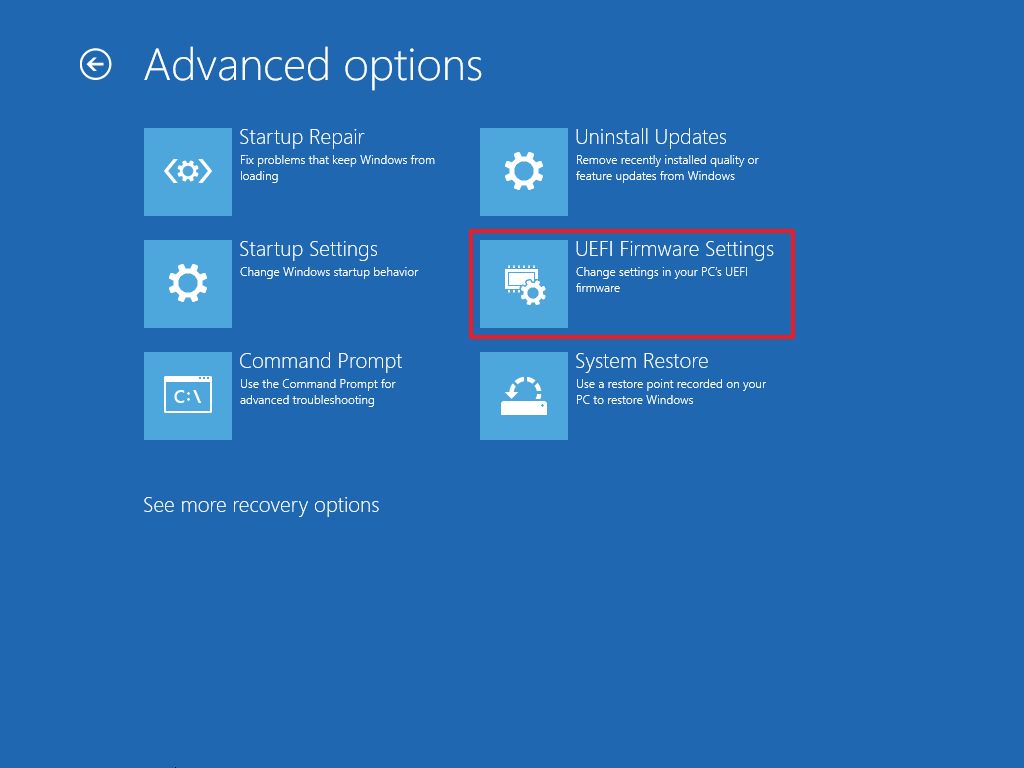
- Restart your computer and repeatedly press a designated key during boot-up—examples include F2, Del, F10, or Esc.
- Press the key multiple times until the BIOS setup screen loads; refer to your motherboard or device manual for exact key.
Key considerations: Newer PCs default to UEFI; legacy BIOS is uncommon. Temporarily disable Secure Boot in UEFI for hardware compatibility testing. Always save changes in firmware settings to avoid boot issues.