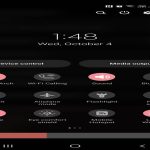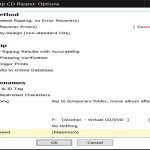Encryption protocol mismatches between TKIP and AES often cause intermittent Wi-Fi disconnections or failed connections on routers. This step-by-step guide helps systematically troubleshoot and resolve such issues.
Step 1: Verify Router Encryption Settings
Access your router's admin panel using its IP address (e.g., 192.168.1.1) through a web browser. Navigate to the wireless security settings and ensure:
- Encryption mode is set to WPA2-Personal or a compatible hybrid option like WPA2/WPA Mixed to support TKIP and AES.
- AES is enabled alongside or instead of TKIP, as AES offers superior security and reliability. Disable TKIP if it causes conflicts, as it's older and less secure.
Step 2: Confirm Device Compatibility
Check if your connected device (e.g., laptop or smartphone) supports the router's encryption settings. Test this by:
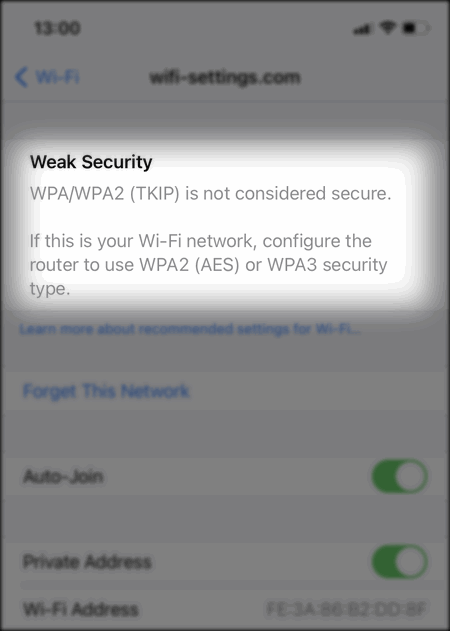
- Viewing the device's Wi-Fi adapter properties in system settings to verify it lists TKIP or AES compatibility under supported security protocols.
- Attempting a connection with another device to isolate if the problem is router-specific or device-specific.
Step 3: Update Router Firmware
Outdated firmware can cause encryption glitches. Perform these actions:
- Log into the router admin interface and locate the firmware update section under administration or system settings.
- If an update is available, install it immediately and reboot the router afterward to apply changes and refresh network configurations.
Step 4: Reset Network Settings
Configuration errors may persist after updates. Reset settings to defaults if needed:
- Perform a soft reset by unplugging the router for 30 seconds and replugging it to clear temporary cache.
- If issues remain, execute a factory reset using the router's reset button, but note this erases all custom settings; reconfigure Wi-Fi options post-reset.
Step 5: Test and Optimize Network
After adjustments, validate connectivity and environment factors:
- Reconnect devices and monitor for stability over 15-30 minutes, checking for packet loss or interference using built-in diagnostic tools.
- Adjust the router's channel or placement to avoid interference, as overlapping Wi-Fi signals can disrupt AES/TKIP handshakes.
Following these steps should resolve most encryption-related problems. For persistent issues, consult your router manufacturer's documentation or seek professional assistance to rule out hardware failures.