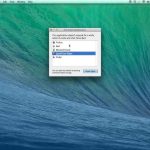When Parallels Desktop 20 fails to save USB device connections or settings, it can disrupt your virtual machine workflow. Here’s a professional guide to troubleshoot this issue.
Initial Checks and Basic Steps
- Verify USB Device on Host (macOS): Ensure the USB device is recognized and functional directly on your Mac. Try connecting it to a different USB port or using a different cable to rule out physical connection issues.
- Parallels Desktop Application State: If Parallels Desktop is unresponsive, it might not be able to save settings. Press Command (⌘) + Option (⌥) + Esc to open the Force Quit Applications window. If Parallels Desktop is listed as not responding, select it and click "Force Quit," then restart the application.
- Restart Parallels Desktop and Virtual Machine: Close the virtual machine and quit Parallels Desktop completely. Relaunch Parallels Desktop and then start your VM to see if the issue persists.
- Restart Your Mac: A full system reboot can often resolve underlying macOS issues that might affect USB device handling and Parallels Desktop's ability to save configurations.
Parallels Desktop Configuration Settings
- Check VM USB & Bluetooth Settings:
- Shut down your virtual machine (do not suspend).
- Open the virtual machine's configuration window (Actions > Configure, or click the gear icon).
- Navigate to Hardware > USB & Bluetooth.
- Review the settings for how USB devices are handled. You can choose "Ask me what to do," "Connect to Mac," or "Connect to Windows (or your guest OS)." Ensure the desired behavior is selected for the problematic USB device.
- If a specific device is listed under "Permanent Assignments," check its configuration.
- Verify that the correct USB controller type (e.g., USB 3.1, 3.0, 2.0) is selected and is compatible with both your physical USB device and the guest operating system.
- Update or Reinstall Parallels Tools: Parallels Tools are essential for seamless integration between macOS and the guest OS, including USB device management.
- Inside your running VM, go to the Parallels Desktop menu bar: Actions (or Devices in older versions) > Update Parallels Tools or Reinstall Parallels Tools. Follow the on-screen prompts.
System-Level Troubleshooting
- macOS Permissions: Parallels Desktop requires specific permissions to interact with hardware and system resources.
- Go to System Settings > Privacy & Security.
- Check sections like Accessibility, Input Monitoring, Full Disk Access, and Files and Folders. Ensure Parallels Desktop and its related services have the necessary permissions enabled. You may need to unlock the settings with your administrator password to make changes.
- Conflicting Software: Other third-party applications that manage USB devices or system extensions could interfere. Temporarily disable or uninstall such software to test if it resolves the issue.
- Check for macOS and Parallels Desktop Updates: Ensure both your macOS and Parallels Desktop 20 are updated to the latest versions. Updates often include bug fixes and improved compatibility.
Advanced Solutions
- Reset Parallels Desktop Preferences: Caution: This will reset all Parallels Desktop application preferences to their default state, but will not affect your virtual machines themselves.
- Quit Parallels Desktop completely.
- Open Finder, click Go in the menu bar, hold down the Option (⌥) key, and select Library.
- Navigate to the
Preferencesfolder. - Locate and move files starting with (e.g.,
*.plist,* *) to a backup location (like your Desktop). - Relaunch Parallels Desktop. It will create new default preference files. You may need to reconfigure some application-wide settings.
- Isolate to Specific USB Device: Test with different USB devices. If the problem only occurs with one particular device, the issue might be specific to that device's compatibility or driver requirements within the guest OS.
If the problem persists after these steps, particularly with multiple USB devices, consulting Parallels support directly or checking their knowledge base for issues specific to Parallels Desktop 20 and your macOS version may be necessary.