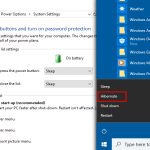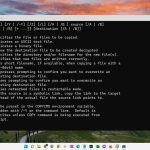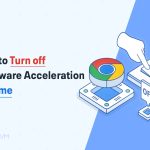Selecting the right iPhone video compressor app ensures efficient file size reduction while preserving visual fidelity. Here’s a concise guide to top methods:
1. Built-in Options
iMovie (Free): Apple's native app offers basic compression. Import your video, adjust resolution/quality settings during export, and save the reduced-size file directly to your Photos library. Ideal for quick, integrated workflows.
2. Top Third-Party Apps
For advanced control, these apps excel:
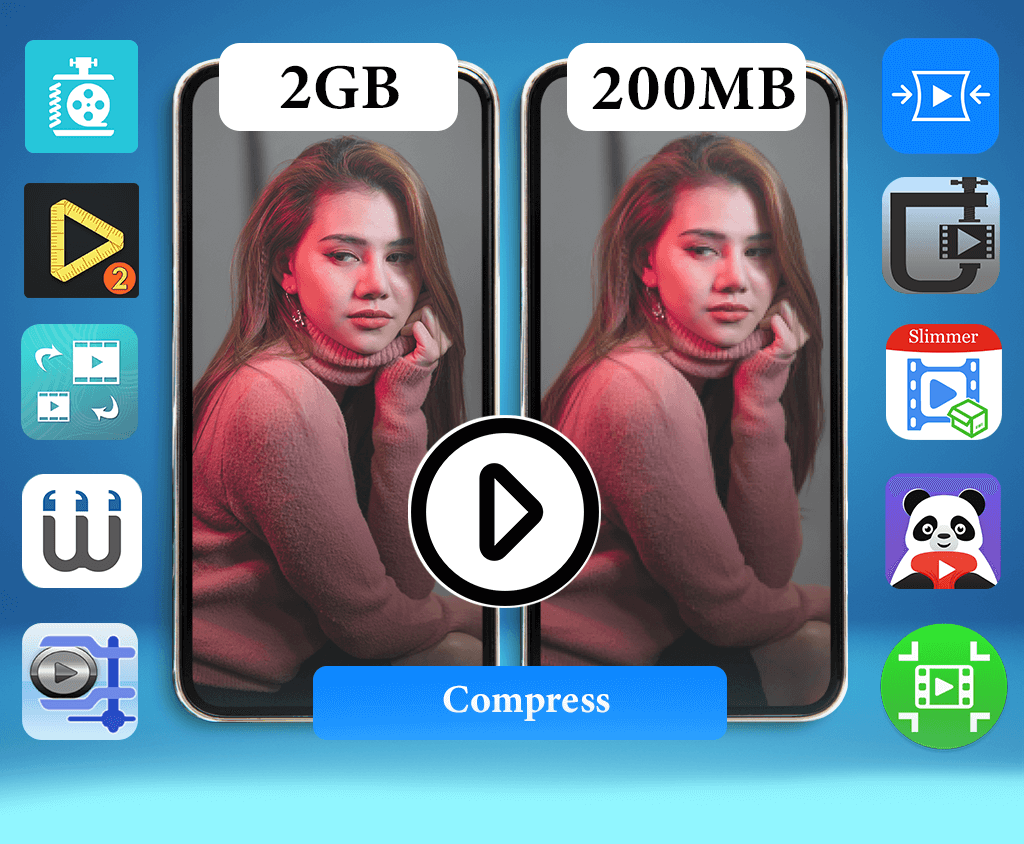
- Video Compress: Customize bitrate, resolution, and frame rate. Supports format flexibility.
- Video Slimmer: Optimizes compression ratios with minimal quality loss via selective parameter tuning.
- HandBrake (Free): Open-source tool with presets for efficient size-quality balance.
These tools enable granular adjustments for targeted compression.
3. Online Tools
Platforms like YouCompress: Browser-based solutions for compressing small files without app installs. Upload, process, and download – but avoid for large videos due to upload/download limitations.
Key Tips for Quality Retention
- Prioritize bitrate adjustment over resolution reduction where possible.
- Use HEVC/H.265 encoding for better efficiency than older H.264.
- Avoid excessive compression: Test incremental setting changes to find the optimal balance.
For large files or frequent needs, third-party apps deliver the best control. Always backup originals before compression.