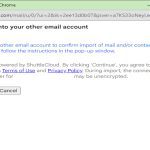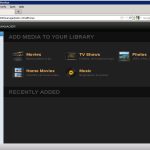RGB headers on motherboards connect LED strips, fans, and other lighting components, enabling customizable effects. Common issues arise from loose cables, software glitches, or incorrect settings. Addressing these ensures stable, vibrant lighting performance.
Problem 1: No Power or Light
RGB components failing to illuminate often indicate connectivity or power faults.
- Ensure all cables are firmly plugged into the correct RGB headers and pins.
- Verify the header voltage matches component requirements (e.g., 5V vs. 12V).
- Test with a different RGB accessory to isolate the issue.
Problem 2: Incorrect Colors Displayed
Displays show wrong or inconsistent colors due to configuration errors or signal interference.

- Update motherboard BIOS and RGB software to the latest version.
- Reset lighting profiles in control apps like RGB Fusion or iCUE.
- Check for bent pins on headers and use shielded cables to reduce noise.
Problem 3: Lighting Not Syncing
RGB fails to sync across devices with software, caused by outdated firmware or app conflicts.
- Force-quit and restart the lighting control software.
- Install the newest drivers for all RGB hardware components.
- Remove background apps that might interfere with synchronization.
Problem 4: Flickering or Unstable Behavior
Lights flicker or shift unpredictably from overheating or faulty connections.
- Clean dust from headers and ensure proper ventilation to prevent overheating.
- Inspect cables for damage and replace if necessary.
- Reduce lighting intensity or duration in software settings to ease strain.
Always power off components before troubleshooting, and consult hardware manuals for compatibility. These quick solutions restore RGB functionality efficiently.