Error 0x80004005 typically indicates system file corruption, permission conflicts, or update glitches in Windows. These proven solutions resolve it without third-party tools.
1. Run Windows Update Troubleshooter
Windows' built-in troubleshooter automatically diagnoses and repairs update-related corruption causing this error. Press Win+I, navigate to Update & Security > Troubleshoot > Additional troubleshooters, select Windows Update, and click Run.
2. Reset Windows Update Components Manually
Corrupted update services trigger this error. Stop related services, clear cache, then restart:
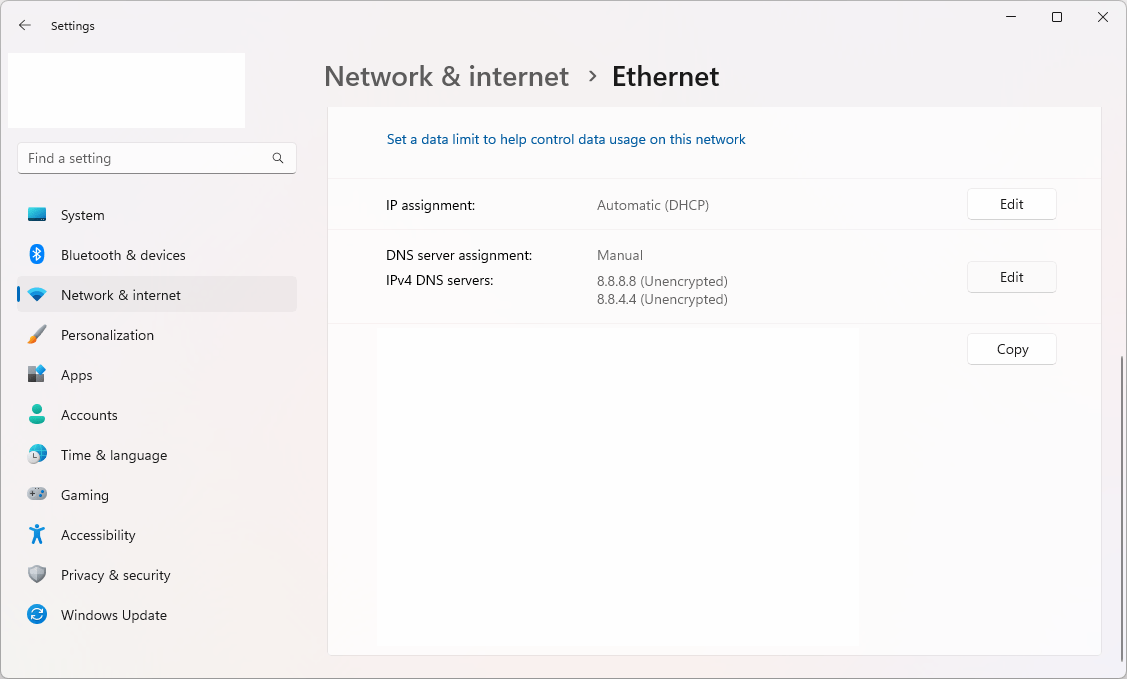
- Open Command Prompt as Administrator
- Execute: net stop wuauserv
- Execute: net stop cryptSvc
- Execute: net stop bits
- Execute: net stop msiserver
- Run: ren C:WindowsSoftwareDistribution *
- Run: ren C:WindowsSystem32catroot2 *
- Reboot and retry updates
3. Scan System Files
Run integrated repair tools to fix system corruption:
- Launch Command Prompt as Admin
- Execute: sfc /scannow (repairs system files)
- After completion, run: DISM /Online /Cleanup-Image /RestoreHealth
- Reboot when finished
4. Check Disk for File System Errors
Storage corruption often causes this error. Run disk check:
- Open Command Prompt as Admin
- Execute: chkdsk C: /f /r
- Confirm restart when prompted (scan runs before OS loads)
5. Clean Boot Conflict Diagnosis
Identify software conflicts preventing system operations:
- Type msconfig in Run dialog (Win+R)
- Under Services tab, check "Hide all Microsoft services" then Disable all
- Open Task Manager > Startup tab > Disable all entries
- Reboot and test if error persists
For unresolved cases after trying all methods, consider system restore or in-place upgrade repair via Windows installation media while preserving files.












