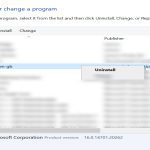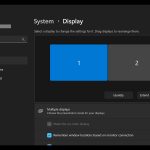Accidentally overwritten files or lost progress? macOS provides robust recovery options beyond basic undo. Prioritize these tools when facing work loss.
Native macOS Recovery Tools
- Command + Z / Shift + Command + Z: Standard undo/redo keyboard shortcuts within active apps. Works during your current session.
- File Versions: For apps supporting macOS Versions (like TextEdit, Pages, Numbers). Use 'Browse All Versions...' from File menu to restore earlier saves.
- Time Machine: Essential for file or system recovery. Requires prior setup with an external drive. Enter Time Machine from System Settings or the menu bar icon to browse historical snapshots.
Application-Specific Undo Features
- Multiple Undo Steps: Most apps support extensive undo histories (check Edit menu).
- Autosave & Versions: Many document-based apps auto-save versions. Right-click file title in an open document to access previous versions without Time Machine.
Specialized Data Recovery Utilities (Use as Last Resort)
- Data Recovery Software: Required for recovering permanently deleted files or unmounted drives. Options include Disk Drill (User-Friendly), R-Studio (Advanced), PhotoRec (Command Line Focus). Effectiveness decreases after drive writes.
- Trash Recovery: Items remain in the Trash until emptied. Right-click and choose 'Put Back' to restore.
Critical Best Practices
Enable Time Machine immediately. It's the most reliable failsafe. Stop using the affected drive instantly to prevent overwriting data if using recovery software. Test recovery tools on non-critical data first. Document apps? Frequently save and utilize "Save As" for major milestones.