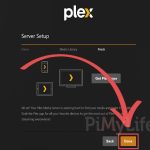Encountering the "There Was a Problem Resetting Your PC" error halts the recovery process abruptly. This critical system operation failure typically stems from file corruption, insufficient space, drive issues, or conflicting processes. Resolve it efficiently with these targeted methods.
1. Utilize Automatic Startup Repair
Windows' built-in repair tool often fixes the underlying boot or system file corruption causing reset failures.
Steps:
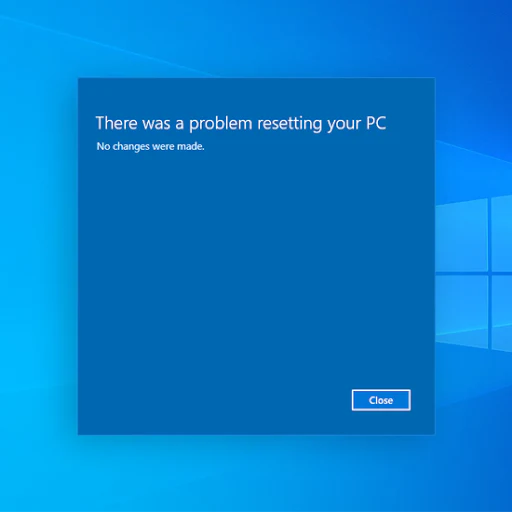
- Boot from Windows Installation Media (USB/DVD).
- Select language/preferences, then Repair your computer.
- Navigate to Troubleshoot > Advanced options > Startup Repair.
- Restart post-repair and attempt resetting again.
2. Verify Sufficient Disk Space
Resetting requires significant free space for temporary files. Scarcity triggers this error.
Action:
- Access Command Prompt via Advanced Startup (Shift + Restart or Installation Media).
- Run: diskpart then list volume (identify system drive letter).
- Exit Diskpart, run: dir C: (replace "C" if needed).
- Ensure multiple gigabytes (ideally 15-20GB+) are free.
- Delete unnecessary files using del /f /s /q PathToFileOrFolder if space is low.
3. Disable Security Software and Disconnect Peripherals
Third-party antivirus, 加速器 clients, or unstable peripherals can interfere with reset operations.
Procedure:
- Disable all third-party security software via Task Manager/system tray.
- Unplug non-essential peripherals (printers, external drives, USB devices).
- Attempt the reset operation again.
4. Run System File Checker (SFC) and DISM
Corrupted system files prevent reset completion.
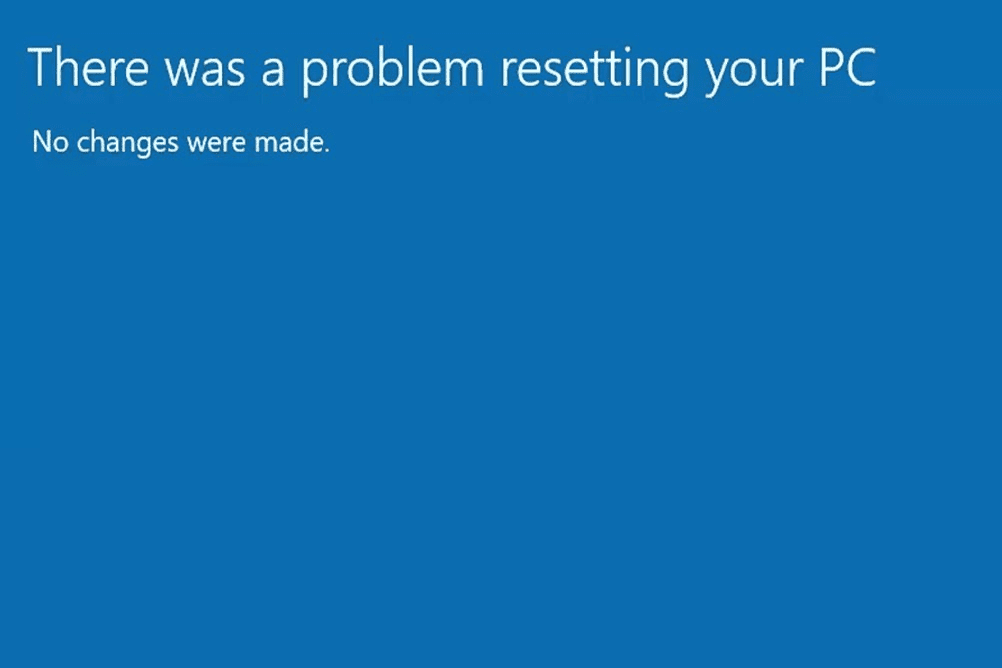
Resolution:
- Open Command Prompt (Admin) from Advanced Startup or WinRE.
- Execute: sfc /scannow (fixes protected file corruption).
- Run: DISM /Online /Cleanup-Image /RestoreHealth (fixes Windows image issues).
- Reboot and retry the reset process.
5. Utilize Media Creation Tool for Clean Install
If persistent file corruption prevents reset, bypass it using installation media.
Method:
- Create a bootable USB drive using the Media Creation Tool on another PC.
- Boot from the USB drive.
- During setup, choose Custom: Install Windows only (advanced).
- Delete all existing partitions on the target drive and proceed with a clean install (WARNING: Erases all data permanently).
Critical Consideration: Resetting or clean installing erases files/apps not backed up. Ensure critical data is securely backed externally before proceeding with any method.