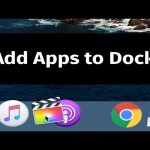Experiencing USB connection failures with your tablet adapter? Quickly resolve issues with these targeted solutions:
Basic Checks First
Inspect hardware components: Verify USB cable integrity (bent pins/fraying). Ensure adapter isn't loose. Test wall charger functionality with other devices.
Try multiple USB ports: Connect to different computer ports. Avoid using USB hubs during testing. For Type-C adapters, flip connector 180 degrees.

Software & Connection Reset
Power cycle all devices: Turn tablet OFF completely for 1 minute. Disconnect/reconnect computer power cable. This clears cached USB handshake errors.
Update drivers:
- Windows: Open Device Manager > Universal Serial Bus controllers > Uninstall affected devices > Restart computer
- macOS: Check System Report under Apple menu > Hardware > USB
Enable USB debugging mode in tablet's Developer Options if transfer functions aren't activating.
Advanced Troubleshooting
Check power delivery: Tablets require 1.5A+ for stable connection. Use original power brick.
Physical port inspection: Examine tablet's USB port with flashlight. Remove pocket lint/debris using plastic toothpick.

Test alternative configurations: Connect adapter to another computer. Try different cables/card readers.
Persistent Failure Actions
If solutions fail:
- Reset USB preferences: Settings > Storage > USB computer connection > Select default mode
- Factory reset tablet after backup
- Professional diagnosis for potential port damage
For OTG adapters: Verify tablet supports USB OTG via manufacturer specifications.