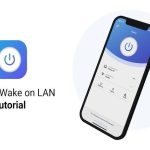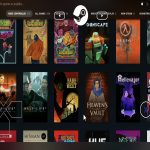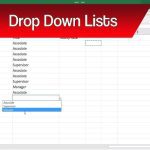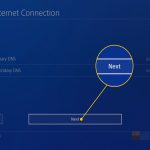To stream your PS5 gameplay to Discord, you'll need a PC as an intermediary since Discord doesn't natively support direct PS5 streaming. This method involves using a capture card or PS Remote Play for reliable performance.
Required Equipment
- A capable PC running Windows or macOS with Discord installed.
- PS5 console with updated system software.
- HDMI capture card (e.g., Elgato HD60 models) for direct connection.
- HDMI cables to link devices.
- High-speed internet connection (minimum 10 Mbps upload recommended).
Step-by-Step Setup
Option 1: Using a Capture Card
- Connect your PS5 to the capture card's input via HDMI cable and link the capture card to your PC via USB.
- Install and launch the capture card software on your PC to display the PS5 screen.
- Open Discord, join a voice channel, click "Screen Share," and select the capture card window.
- Adjust Discord settings for quality: set resolution to 720p or 1080p and frame rate to 30fps for stability.
Option 2: Using PS Remote Play

- Enable Remote Play on your PS5 via Settings > System > Remote Play.
- Install the PS Remote Play app on your PC and sign in with your PlayStation Network account.
- Start a Remote Play session to mirror your PS5 screen on the PC.
- In Discord, share the Remote Play window during a voice channel session for streaming.
Optimization and Troubleshooting
- For lower latency, use an Ethernet cable instead of Wi-Fi on all devices.
- Ensure audio sync by configuring Discord input settings to match your microphone or capture source.
- If screen sharing lags, lower Discord's stream quality or close background apps.
- Restart the PS5, PC, and Discord client if connections drop.
- Keep all software updated to avoid compatibility issues.