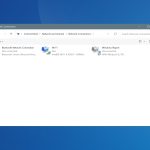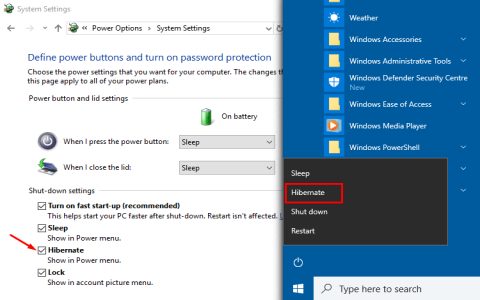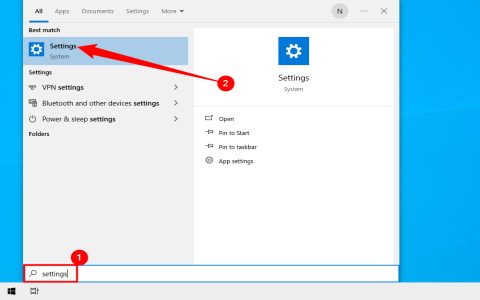* manages permissions for Universal Windows Platform (UWP) apps in Windows. High CPU usage often stems from misbehaving apps or system glitches. Apply these straightforward steps to resolve it efficiently.
Stop Background Processes
End problematic UWP apps or services causing overload.
- Restart your computer first to clear temporary issues.
- Open Task Manager (Ctrl+Shift+Esc), sort by CPU, and end any suspicious UWP apps running under *.
- Disable startup apps: Go to Settings > Apps > Startup and toggle off unused apps to reduce load.
Perform System Maintenance
Clean up system files and updates for optimal performance.
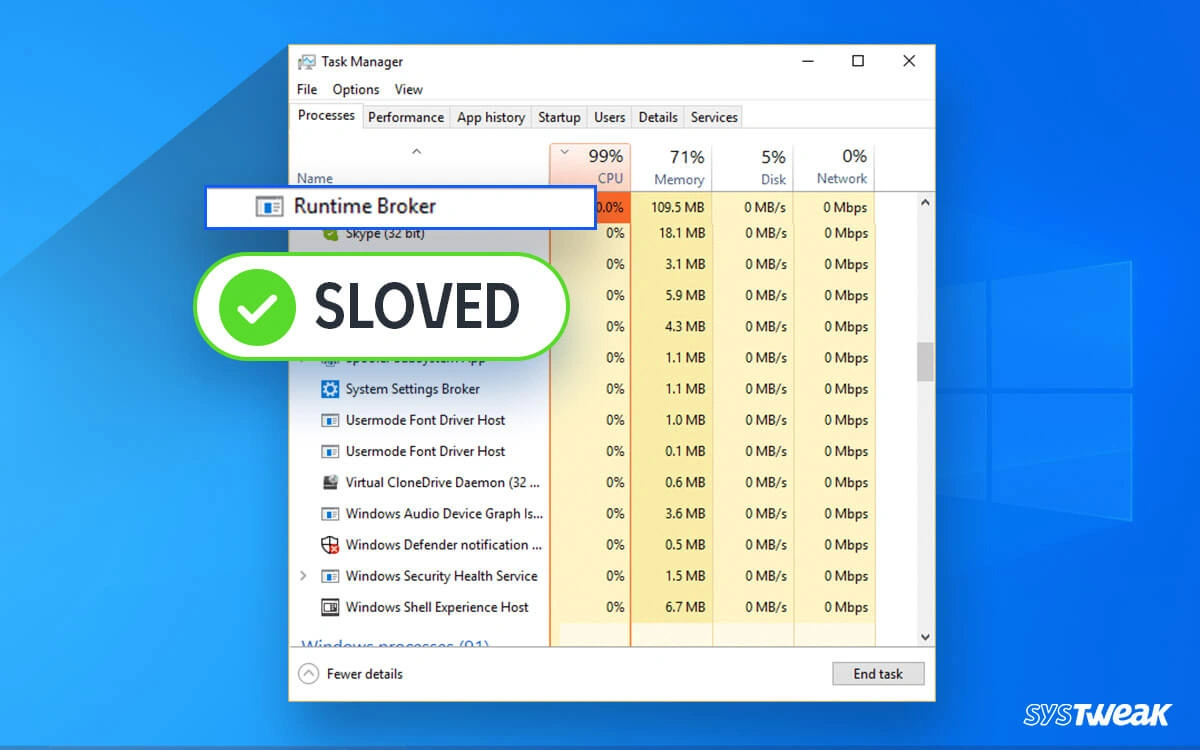
- Run System File Checker: Open Command Prompt as admin, type "sfc /scannow", and let it repair corrupted files.
- Update Windows: Check for OS updates in Settings > Update & Security to patch vulnerabilities.
- Scan for malware: Use built-in Windows Security or trusted antivirus to eliminate infections.
Regularly monitor CPU usage via Task Manager to prevent recurrences.