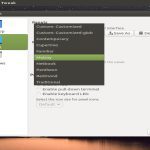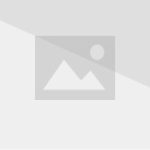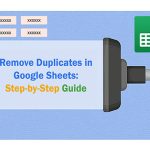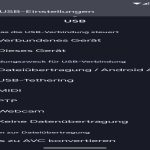Follow this straightforward procedure to pin any website to your Windows taskbar:
Method 1: Direct Browser Pinning (Edge/Chrome)
Step 1: Launch Microsoft Edge or Google Chrome and navigate to the target website.
Step 2: Click the browser's settings menu (three-dot icon in top-right corner).
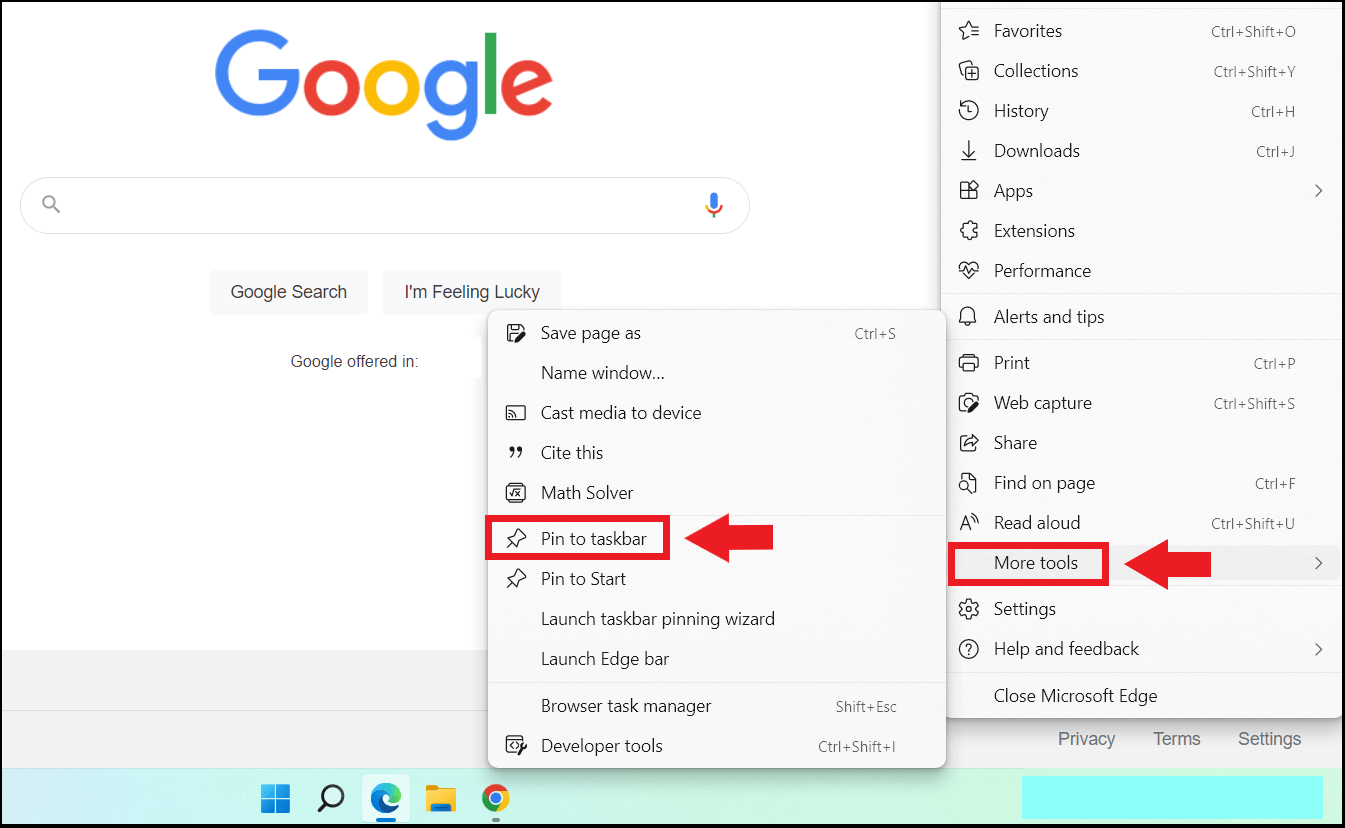
Step 3: Select "Apps" > "Install this site as an app". Name the app if prompted.
Step 4: After installation, right-click the new app icon in your taskbar.
Step 5: Choose "Pin to taskbar" from the context menu.
Method 2: Shortcut Method (All Browsers)
Step 1: While viewing the website, press Ctrl+D to bookmark it.
Step 2: Open File Explorer and navigate to your desktop.
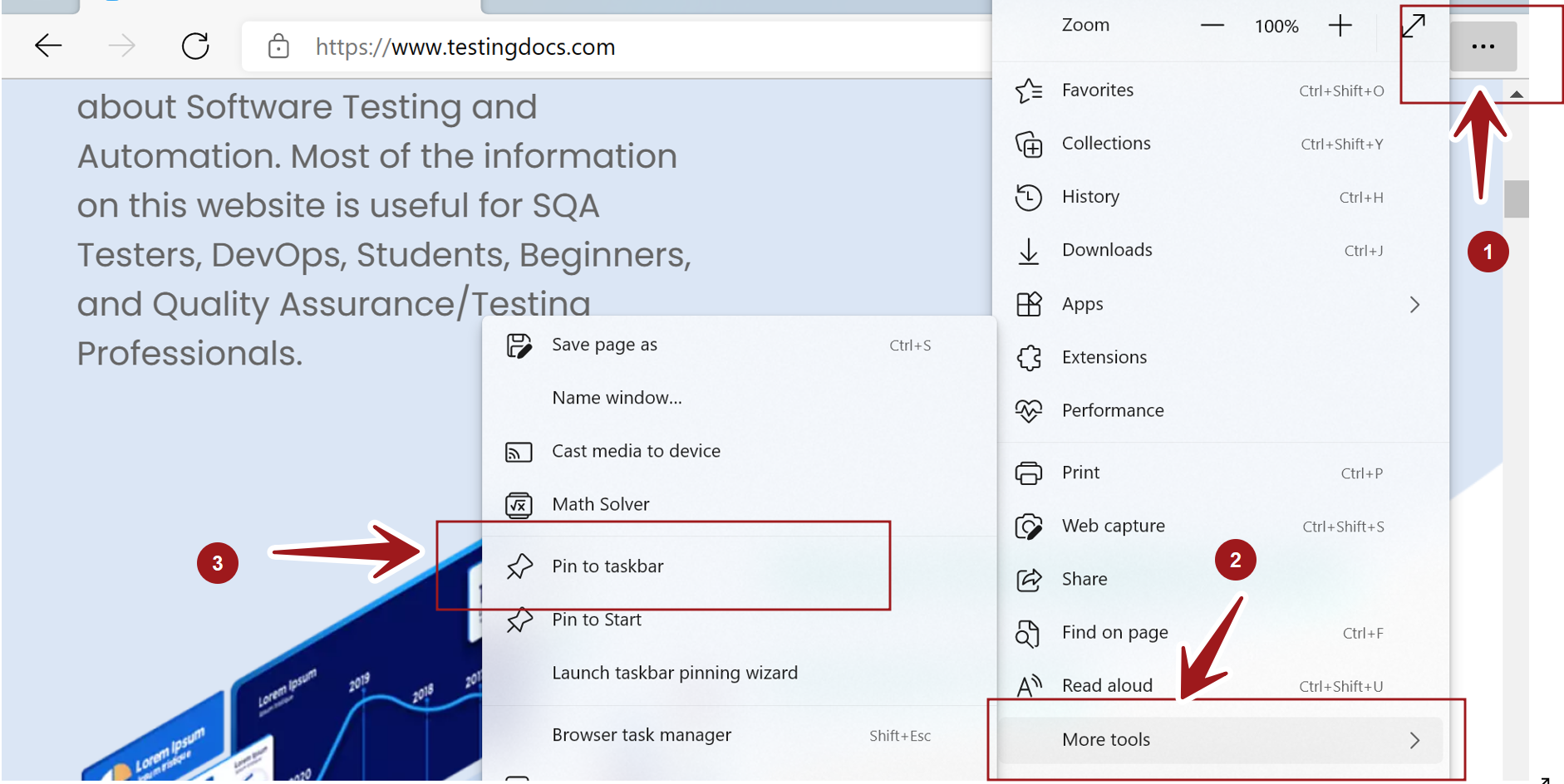
Step 3: Right-click desktop > New > Shortcut.
Step 4: Paste the website's URL into the location field, prepended with your browser executable path followed by space and the URL. Example structure: "C:*" *
Step 5: Name the shortcut meaningfully and complete creation.
Step 6: Right-click the new desktop shortcut > "Show more options" > "Pin to taskbar".
Additional Tips
- Reposition pinned icons by dragging them horizontally on the taskbar
- Right-click pinned icons to access jump-list functions
- Unpin anytime via right-click context menu
- For corporate environments, administrator policies may restrict this functionality