Quickly access and view your Steam screenshots with these efficient methods.
Finding the Screenshots Folder
Locate the screenshots directory directly through Steam or file explorer.
- Via Steam Client: Open Steam, go to "View" in the top menu, then select "Screenshots". This lists all screenshots organized by game.
- File Explorer Path: The default folder is typically at: C:Program Files (x86)SteamuserdataYOUR_USER_ID760remoteGAME_IDscreenshots. Replace YOUR_USER_ID and GAME_ID with your specific details.
Shortcuts for Viewing Pictures
Use keyboard shortcuts in the Steam screenshot viewer for fast navigation.
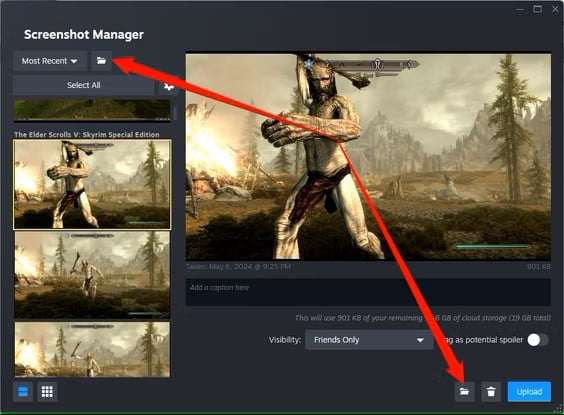
- Navigate: Press Left/Right Arrow keys to scroll through images.
- Zoom: Use the Mouse Wheel to adjust zoom levels easily.
- Fullscreen Toggle: Hit F to enter or exit fullscreen mode instantly.
- Delete: Press Delete to remove the current screenshot without confirmation.
- Close Viewer: Press Escape to exit the viewer quickly.











