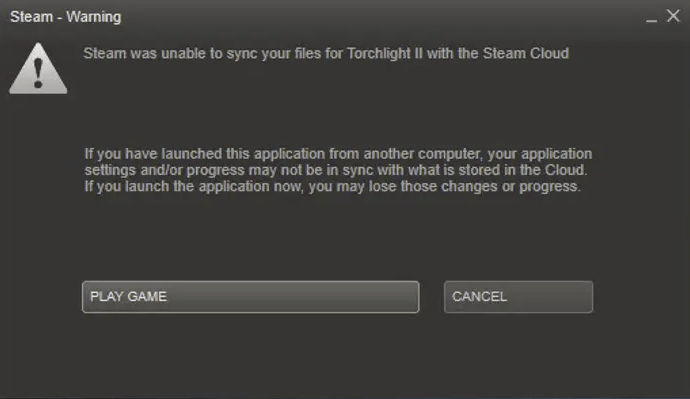Common Causes of Steam Cloud Saving Failure
Steam cloud saving errors often stem from network issues, Steam service disruptions, or local configuration problems. Key culprits include unstable internet connections, server downtime on Valve's end, or corrupted files. Resolving this swiftly minimizes game save loss.
Quick Fixes to Resolve the Error
- Check your internet connection: Ensure stable Wi-Fi or Ethernet connectivity, restart your router if needed.
- Restart Steam and your computer: Force quit Steam via Task Manager, then reboot your PC to clear temporary glitches.
- Verify Steam Cloud settings: Open Steam settings, navigate to Cloud, and enable Enable Steam Cloud synchronization for affected games.
- Verify game file integrity: Right-click the game in Steam Library, select Properties, choose Local Files, then hit Verify Integrity of Game Files.
Advanced Troubleshooting Steps
If quick fixes fail, probe deeper causes systematically.
- Clear Steam download cache: Go to Settings, Downloads, and click Clear Download Cache, then restart Steam.
- Examine firewall and antivirus settings: Temporarily disable these to test if they block Steam processes; re-enable with exceptions if conflicts exist.
- Check Steam server status: Monitor online resources anonymously for any reported outages impacting cloud services.
- Backup local saves: Copy game save files from your documents folder before attempting fixes to prevent data loss.
Preventive Tips
Regularly update Steam and games, maintain a reliable internet setup, and routinely enable cloud saves for crucial progress backups.