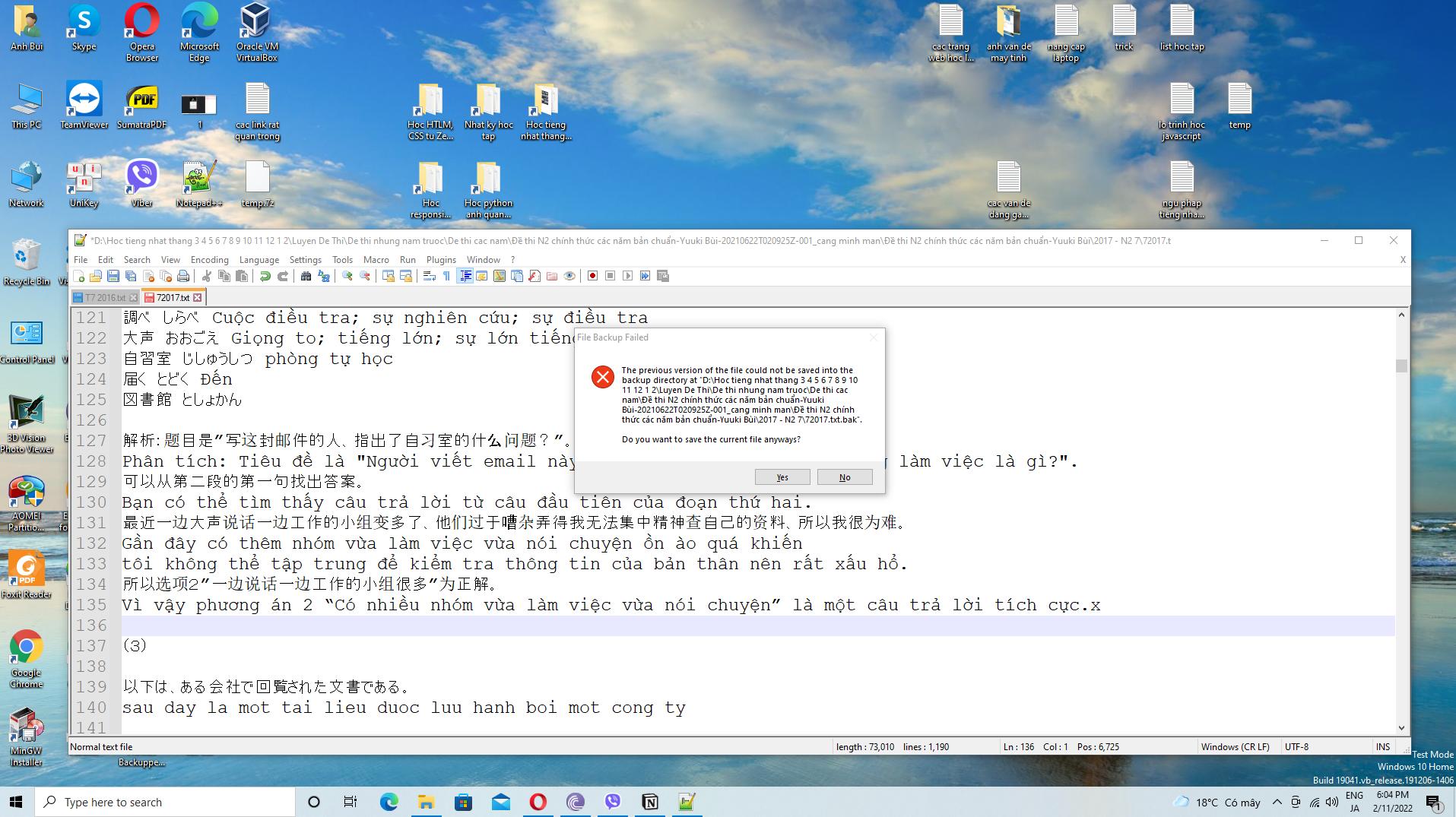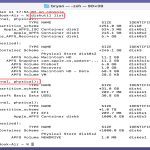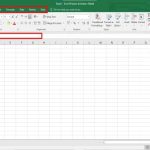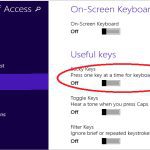Common Causes of Notepad Save As Error
Errors during Notepad's Save As operation in Windows 10 often arise from permission restrictions, corrupted user profiles, malware interference, or incorrect file path settings.
Fast and Working Solutions
Resolve this issue efficiently with these proven methods:
- Run Notepad as Administrator. Right-click the Notepad shortcut, select "Run as administrator", then attempt the Save As action. This elevates user privileges.
- Verify Folder Permissions. Navigate to the target save location, right-click the folder, choose Properties > Security tab, and ensure your user account has "Write" permissions.
- Clear Temporary Files. Press Win + R, type "temp", delete all files, and run Disk Cleanup (search in Start menu) to remove junk data that may corrupt saves.
- Perform a Malware Scan. Open Windows Security via Settings > Update & Security > Windows Security, run a full system scan to eliminate infections blocking file operations.
- Reset Notepad via System File Checker. Launch Command Prompt as admin, type "sfc /scannow", press Enter. This repairs corrupted system files affecting Notepad.
Important: Before implementing solutions involving system changes, create a backup of critical data using Windows Backup and Restore.