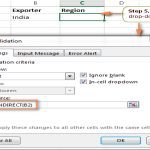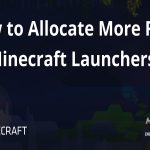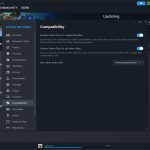Viewing Steam screenshots is straightforward. Follow these four precise steps:
Access Your Steam Library
Open the Steam application. Navigate to the top menu bar and select View. From the dropdown menu, click Screenshots.
Locate Your Game
In the Screenshots window that appears, locate the specific game you took screenshots in from the list on the left side. Click on its name.
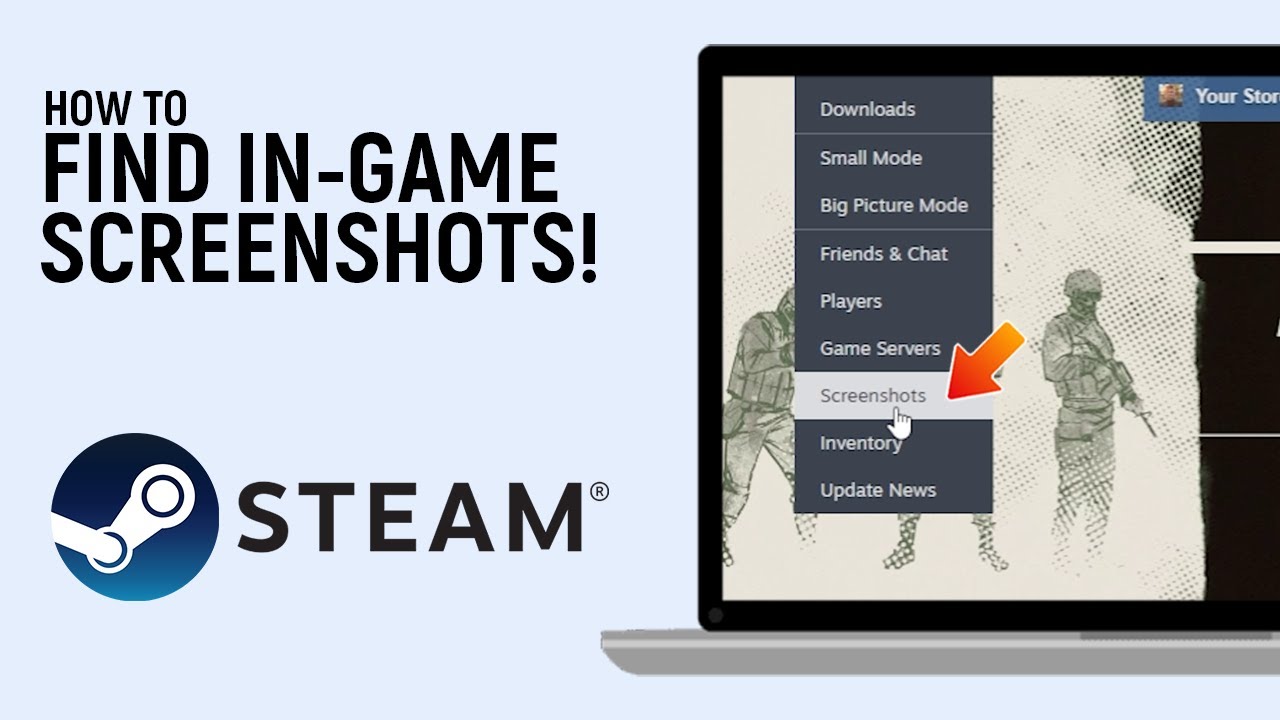
Select and Open Screenshot
All screenshots captured for that game will display in the main pane. Find the specific screenshot you wish to view. Double-click the thumbnail image to open it in the Steam screenshot viewer.
View Full Image (Optional)
For a larger view or to see the screenshot in its saved location, click the Show on Disk button while the screenshot is open in the viewer. This opens the file location directly on your computer.
Bonus Tip: Screenshots are typically saved locally on your PC under: C:Program Files (x86)Steamuserdata[Your UserID]760remote[AppID]screenshots (replace paths yourdrive and variables Your UserID and AppID as applicable).