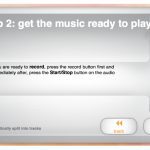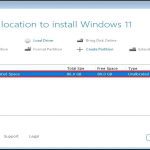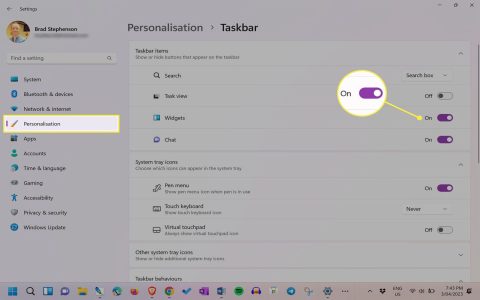What is Screen?
Screen is a terminal multiplexer that allows you to manage multiple terminal sessions within a single window. It enhances productivity by enabling tasks to run in the background, surviving disconnections, and facilitating remote access.
Installation
Install Screen using your Linux package manager:
- For Debian-based systems: Run sudo apt install screen
- For RPM-based systems: Run sudo yum install screen or sudo dnf install screen
- Verify installation with screen --version
Essential Commands
Start a new session with screen or name it with screen -S session_name.
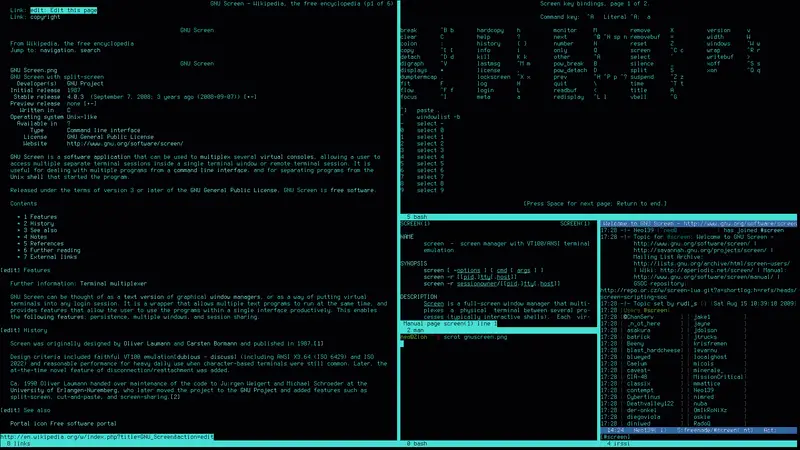
Control sequences begin with Ctrl-a (^a). Key commands:
- Ctrl-a d: Detach from the session to run in the background
- screen -r: Reattach to an existing session (list detached sessions with screen -ls)
- Ctrl-a c: Create a new window within the same session
- Ctrl-a ": List open windows for quick navigation
- Ctrl-a n / Ctrl-a p: Switch to next or previous window
- Ctrl-a k: Kill the current window
Practical Usage Tips
Use Screen to:
- Run long processes without disconnection risks
- Collaborate with others via shared sessions
- Resume work after network interruptions
Practice common scenarios like detaching and reattaching to build familiarity. Master shortcuts by referring to man screen for detailed options.